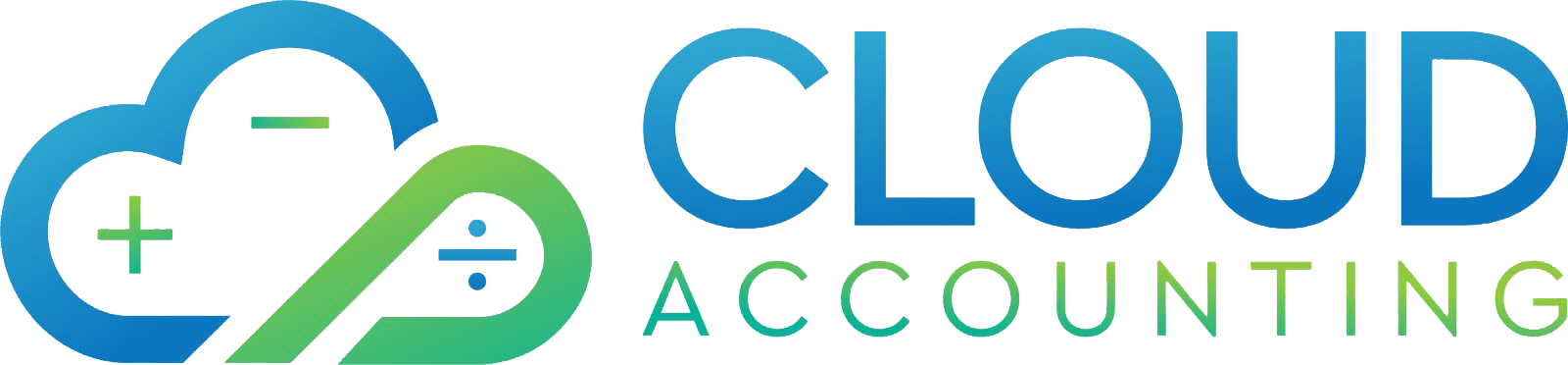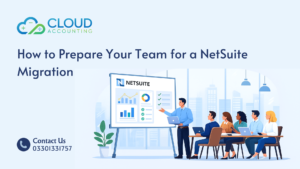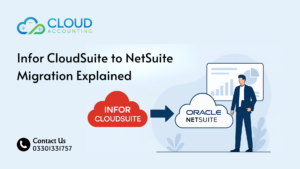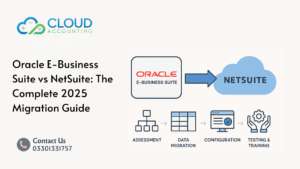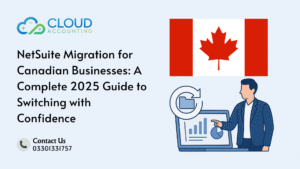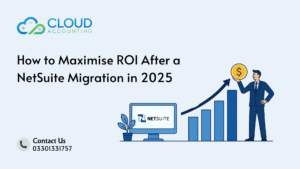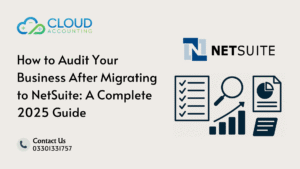Are you thinking about migrating to QuickBooks Online? You’re not alone. Thousands of business owners switch to QuickBooks Online every year to take advantage of its flexibility, automatic updates, and cloud-based access to financial data.
But here’s the thing:
A poorly handled migration can disrupt your operations, throw off your numbers, and create more problems than it solves.
We’ve helped dozens of clients switch over to QuickBooks Online, and we’ve seen what works and what doesn’t. This guide walks you through the 10 common QuickBooks migration problems that trip people up, and how you can avoid them.
1. Not Cleaning Up Your Old Books First
Before you transfer anything, check your existing data. If you bring messy records into QuickBooks Online, they’ll still be messy after the migration. This can lead to misreported figures, cluttered ledgers, and unnecessary confusion during tax season.
What to do:
- Reconcile all accounts.
- Clear out old payables and receivables.
- Fix any chart of accounts issues.
Why it matters: Migrating clean data makes reports accurate and setup smoother.
2. Migrating the Wrong Data
Trying to migrate everything including irrelevant historical data slows the process and clutters your new system. Some businesses carry over 10+ years of data, which isn’t always necessary.
What to do:
- Decide what’s necessary (last two years? current FY?).
- Archive old data elsewhere for reference.
Why it matters: A clean, focused QuickBooks Online file is easier to manage and navigate.
3. Not Understanding QuickBooks Online Limitations
QuickBooks Online isn’t identical to QuickBooks Desktop or other accounting platforms. Certain reporting capabilities, inventory management features, or payroll functions might differ.
What to do:
- Check feature availability before migrating.
- Compare reports, inventory handling, and payroll needs.
Why it matters: Surprises post-migration can interrupt daily tasks and cause delays in your operations.
4. Choosing the Wrong Time to Migrate
Migrating during your busiest time of year can increase stress and errors.
What to do:
- Migrate during a slow period.
- Pick a date that aligns with the end of a month, quarter, or financial year.
Why it matters: Reduces the chances of disrupting financial reporting and customer transactions.
5. Skipping a Backup of Your Current System
Never proceed with a migration without first securing a complete backup of your existing accounting data.
What to do:
- Store your backup safely in the cloud or local storage.
- Make sure it’s accessible post-migration.
Why it matters: It gives you peace of mind and provides a recovery option in case anything goes wrong during migration.
6. Failing to Test the Migration First
Going live without testing can lead to major problems such as missing transactions or incorrect balances.
What to do:
- Run a trial migration in a test environment.
- Compare reports before and after the test.
Why it matters: Helps catch missing or incorrect data and ensures accuracy before you rely on the system fully.
7. Not Setting Up QuickBooks Online Properly After Migration
Assuming that everything transferred perfectly is a mistake. Each system has its own preferences and workflows.
What to do:
- Customize your QuickBooks Online settings.
- Check user permissions, tax codes, invoice templates, and chart of accounts.
Why it matters: A well-configured system helps your team work more efficiently and minimizes future confusion.
8. Ignoring Third-Party App Integrations
If you use tools like Shopify, Dext, Gusto, or PayPal, they need to be reconnected and tested in QuickBooks Online. These integrations may require reauthorization.
What to do:
- Reconnect and test all integrations.
- Verify data sync settings.
Why it matters: Keeps your operations running smoothly without interruptions in your sales, payroll, or receipt uploads.
9. Overlooking Staff Training
QuickBooks Online looks and works differently from other systems. Without proper training, your staff may waste time or make errors.
What to do:
- Provide training to key staff.
- Focus on common tasks like invoicing, categorizing transactions, managing bank feeds, and generating reports.
Why it matters: Boosts confidence and ensures that your team is using the platform efficiently.
10. Trying to Do It All Yourself
While DIY may seem cost-effective, migration errors often lead to extra expenses, delays, or even lost data.
What to do:
- Work with an expert who’s experienced with QuickBooks Online migrations.
- Ask about post-migration support, training, and data integrity reviews.
Why it matters: Saves time, reduces risk, and ensures your financial data stays accurate and intact.
Final Thoughts
Migrating to QuickBooks Online doesn’t have to be stressful but it does need to be done right. Each mistake above is avoidable with the right planning and support.
At Switch My Books, we specialize in helping businesses just like yours move to QuickBooks Online without the headaches. We clean up your old records, handle your migration securely, and stay available after the switch.
Thinking about migrating to QuickBooks Online? Let’s talk. Book a free consultation and take the first step today.
Frequently Asked Question
How long does it take to migrate to QuickBooks Online?
Most migrations take 3 to 7 days, depending on your data volume and complexity.
Will I lose any data?
No. We securely transfer your data and create a full backup beforehand.
Can I still use my current software during the migration?
Yes. We time the cut-over to minimize downtime.
Do you support third-party apps?
Yes, we help reconnect and test your apps after migration.
What happens after the migration is done?
We provide 30 days of post-migration support to help you settle into QuickBooks Online smoothly.
Primary keyword density: 1.7% (migrating to QuickBooks Online)
Secondary/LSI keywords used: QuickBooks migration problems, QuickBooks Online transfer mistakes, converting to QuickBooks Online, backup QuickBooks file, QuickBooks Online support, transfer financial data to QuickBooks Online