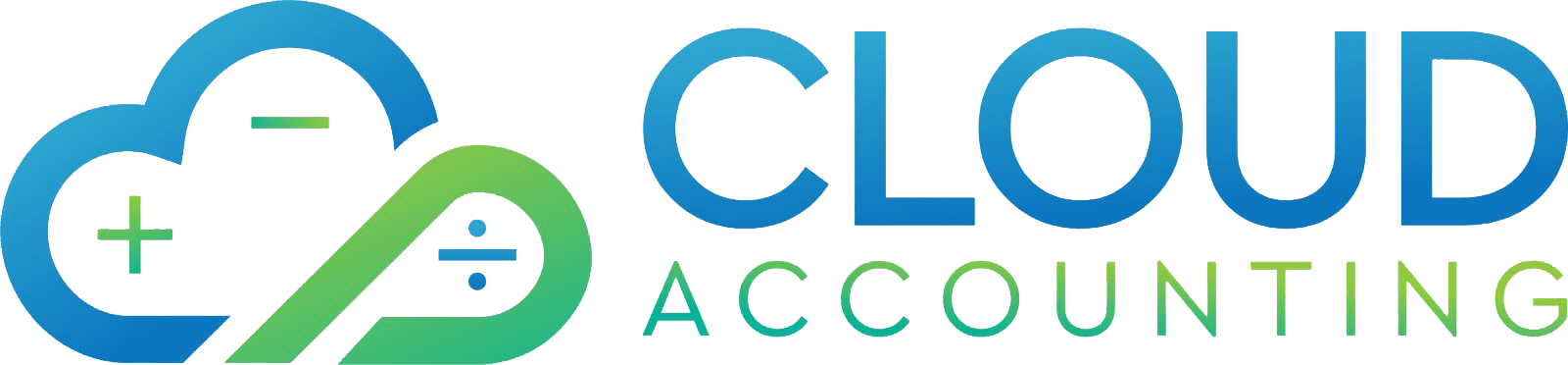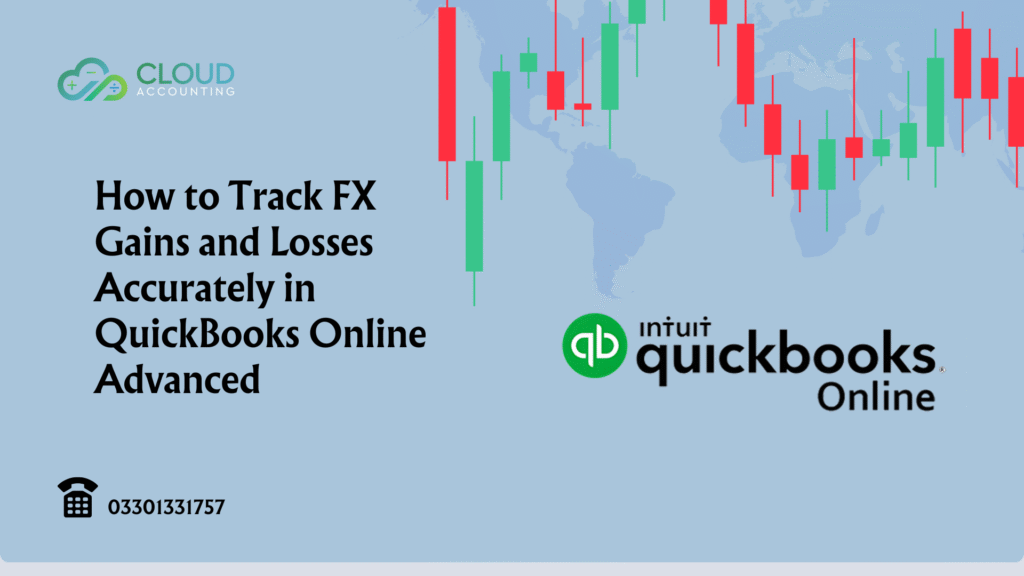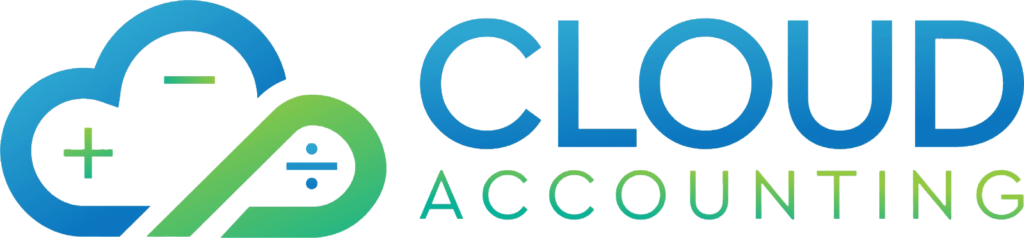If your business deals in multiple currencies, small differences in exchange rates can have a big impact on your bottom line. Knowing how to track FX gains and losses in QuickBooks Online Advanced is essential for accurate financial reporting and tax compliance.
Foreign exchange (FX) gains and losses occur when the value of a currency changes between the time you record a transaction and when it’s settled. For example, you might invoice a customer in euros, but by the time they pay, the exchange rate has shifted leaving you with a gain or a loss.
QuickBooks Online Advanced has built-in tools to help you manage this process, but they need to be set up and used correctly. In this guide, we’ll walk through everything from enabling multicurrency to recording home currency adjustments, so you can keep your records accurate and your compliance worries low.
Why Tracking FX Gains and Losses Matters for Growing Businesses
Running a business in today’s global market often means dealing with clients, suppliers, or partners in different countries. That also means dealing with multiple currencies and currency values can change daily. If you don’t track FX gains and losses in QuickBooks Online Advanced properly, you risk misstating your profits and making tax filing more complicated.
Accurate tracking is about more than compliance. It helps you see the true cost or value of your transactions in your home currency. This matters when you’re reviewing profit margins, preparing budgets, or negotiating new contracts. Even a small shift in the exchange rate can turn a profitable deal into a loss if you’re not paying attention.
Another important point is audit readiness. If you’re audited or asked to explain your financial results, having clear reports that show how your FX gains and losses were calculated will save time and prevent disputes. QuickBooks Online Advanced offers reports for both realized and unrealized currency differences, giving you the detail you need to justify every number.
By learning how to track and report FX movements correctly, you’ll make better business decisions, reduce errors, and stay compliant all while keeping your financial records ready for any review.
Setting Up Multicurrency in QuickBooks Online Advanced
Before you can track FX gains and losses in QuickBooks Online Advanced, you need to make sure multicurrency is enabled. This feature lets you send invoices, record bills, and receive payments in foreign currencies while still keeping your books in your home currency.
To start the multicurrency setup in QuickBooks Online Advanced, go to your account settings and find the Advanced tab. From there, turn on Multicurrency and choose your home currency. Once enabled, you can add foreign currencies such as USD, EUR, AUD, or any other your business uses.
It’s worth noting that once multicurrency is switched on, you can’t turn it off. This is why it’s important to double-check your home currency before you activate the feature. Mistakes here can make your FX reporting less accurate later.
Adding a new currency is simple. You select the currency from the list provided by QuickBooks, which automatically pulls in exchange rates from trusted sources. These rates will be used to calculate unrealized foreign exchange gains and losses for open transactions.
Getting this setup right from the start ensures that your home currency adjustments and revaluations later on will produce accurate figures a key step in staying compliant and avoiding reporting errors.
Understanding Realized vs Unrealized FX Gains and Losses in QBO Advanced
To track FX gains and losses in QuickBooks Online Advanced accurately, you first need to understand the difference between realized and unrealized gains or losses.
Realized FX gains and losses happen when a transaction is completed and paid. For example, if you issue an invoice in USD and receive payment later, the difference in exchange rates between the invoice date and the payment date creates a realized gain or loss. QuickBooks automatically records these adjustments when the payment is applied. You can see them in your bank transactions and in the Realized Gains and Losses report.
Unrealized FX gains and losses occur when exchange rates change but the transaction is still open. For instance, if you have an outstanding bill in euros, QuickBooks will show an unrealized gain or loss if the exchange rate moves before you pay it. You can view these numbers in the Unrealized Foreign Exchange Gains and Losses report in QBO.
QuickBooks Online Advanced uses live exchange rates to calculate both types of differences. However, you can also run a home currency adjustment to revalue all your open balances at once something we’ll cover in the next section.
Understanding which transactions are realized and which are unrealized ensures your reports are accurate and your accountant has the correct data for tax purposes.
How to Use the Home Currency Adjustment Feature in QuickBooks Online Advanced
One of the most powerful tools to track FX gains and losses in QuickBooks Online Advanced is the Home Currency Adjustment feature. This tool revalues all your open foreign currency balances using the latest exchange rates, giving you an up-to-date picture of your unrealized gains and losses.
To run a home currency adjustment in QuickBooks Online, go to Settings → Currencies. From there, you’ll see an option to Revalue Currency. QuickBooks will automatically apply current market exchange rates to all open transactions in that currency.
When you run a revaluation, QuickBooks creates a journal entry to reflect the total gain or loss. This adjustment will appear in your financial statements and is recorded in the revalue history tab in QBO, so you can always review past changes.
It’s a good idea to run this process monthly, or at least before preparing financial statements, so your reports match current market conditions. This ensures your Unrealized Foreign Exchange Gains and Losses report is accurate and ready for review by your accountant or auditor.
Regular currency adjustments are key for accurate reporting and a must if you want your business to make confident, data-driven decisions in a fluctuating market.
Recording Realized FX Gains and Losses in QBO Advanced
Once a foreign currency transaction is completed, QuickBooks automatically records the gain or loss for you. This makes it much easier to track FX gains and losses in QuickBooks Online Advanced without having to calculate the difference manually.
Here’s an example. Suppose you invoice a customer in USD when the exchange rate is 1.30. When the payment arrives, the rate has changed to 1.28. That small difference means you’ve incurred a loss, and QuickBooks records it automatically as part of the transaction.
You can view these adjustments in your bank transaction details. Behind the scenes, QuickBooks creates an exchange gain or loss journal entry to reflect the change in your home currency. This entry posts to your Realized Gains and Losses account, ensuring your profit and loss report is accurate.
If needed, you can manually record a gain or loss. For example, if a bank transfer between two foreign currency accounts results in a difference, you may need to enter an adjustment yourself. In most cases, though, QuickBooks handles this automatically saving you time and reducing the risk of error.
Having these entries recorded properly ensures your financial statements give a true picture of your performance, even when exchange rates fluctuate.
Reporting on FX Gains and Losses in QuickBooks Online Advanced
Running the right reports is essential if you want to track FX gains and losses in QuickBooks Online Advanced with accuracy. The software offers built-in reports that show both realized and unrealized currency differences, making it easy to review your position at any time.
The Unrealized Foreign Exchange Gains and Losses report lists all open transactions in foreign currencies and shows the impact of current exchange rates. This is useful for understanding your exposure before year-end or before making large payments.
The Realized FX Gains and Losses report details completed transactions where currency rates changed between the invoice or bill date and the settlement date. This helps you see exactly how much profit or loss came from currency movement.
For a more complete view, you can also review your Trial Balance after running a home currency adjustment in QuickBooks Online. This ensures your accounts reflect the latest rates across all currencies.
QuickBooks Online Advanced lets you filter, export, and share these reports with your accountant or finance team. By making reporting part of your monthly close process, you’ll avoid last-minute surprises and keep your financial records audit-ready.
Common Mistakes When Tracking FX Gains and Losses and How to Avoid Them
Even with the right tools, some businesses still run into trouble when they track FX gains and losses in QuickBooks Online Advanced. Most issues come down to timing, incorrect settings, or missed steps in the process.
One common mistake is failing to run a home currency adjustment before preparing financial statements. Without this step, your unrealized FX gains and losses will be out of date, and your reports won’t reflect current exchange rates.
Another issue is using incorrect exchange rates when recording manual transactions. While QuickBooks updates rates automatically, users sometimes overwrite them with figures from outdated sources which can distort your results.
A frequent problem for growing businesses is mismatched invoice payments. This happens when the amount received in foreign currency doesn’t match the invoice amount due to rate changes or bank fees. Learning how to avoid FX gain or loss invoice payment mismatch in QBO will save you from posting unnecessary adjustments later.
Lastly, some users overlook open foreign currency balances at year-end. These should always be revalued so that your books match actual market conditions, helping you stay compliant and audit-ready.
By knowing these pitfalls and addressing them early, you’ll keep your FX records accurate and your reporting reliable.
Expert Tips for Accurate FX Gain and Loss Tracking in QBO Advanced
If you want to consistently track FX gains and losses in QuickBooks Online Advanced without surprises, you need a system. Here are proven tips from accounting professionals who work with multicurrency clients every day.
1. Schedule regular home currency adjustments.
Don’t wait until year-end to revalue your open balances. Running adjustments monthly or even weekly during high transaction periods ensures your reports reflect current exchange rates.
2. Match QuickBooks exchange rates to your bank’s FX rates.
QuickBooks uses standard market rates, but your bank might use slightly different ones. If the gap is significant, update the rate before posting the transaction to avoid unexpected gains or losses.
3. Review the revalue history tab regularly.
The revalue history tab in QBO shows all currency adjustments you’ve made. Reviewing it ensures that entries are correct and no duplicate adjustments exist.
4. Train your finance team on realized vs unrealized FX.
Many reporting errors happen because users confuse open balances with settled transactions. Make sure your team understands how QuickBooks separates them in reports.
5. Keep documentation for all adjustments.
Whether it’s a bank confirmation or an invoice, always keep backup records for the gains and losses recorded in your books. This protects you during audits and tax reviews.
These habits not only improve accuracy but also make your monthly close smoother and faster.
When to Seek Professional Help with FX Gain and Loss Tracking
While QuickBooks makes it easier to track FX gains and losses in QuickBooks Online Advanced, there are times when professional help can save you time, money, and stress.
If your business deals with high volumes of foreign currency transactions, small errors can add up quickly. Misstated gains and losses might not just affect your reports — they can also impact tax calculations and cash flow planning.
You should also consider professional help if you’re expanding into new markets or adding multiple foreign bank accounts. An advisor can make sure your multicurrency setup in QuickBooks is correct from the start, avoiding costly corrections later.
At Cloud Accounting, we work with businesses across industries to set up, review, and maintain accurate FX tracking in QuickBooks Online Advanced. We handle everything from home currency adjustments to complex revaluations, so you get clean, audit-ready reports every time.
When the stakes are high, expert guidance ensures your financial data is accurate, compliant, and ready to support smart business decisions.
Final Thoughts
Being able to track FX gains and losses in QuickBooks Online Advanced accurately isn’t just a nice-to-have it’s a must for any business working across currencies. From setting up multicurrency to running regular home currency adjustments, each step plays a role in keeping your numbers correct and your reports reliable.
When you understand the difference between realized and unrealized gains, run adjustments consistently, and use the right reports, you’ll get a clear view of your true financial position. This clarity allows you to make confident decisions, whether you’re planning an expansion, negotiating with suppliers, or managing investor expectations.
If you need help setting up or refining your FX tracking process, Cloud Accounting can guide you every step of the way. Our QuickBooks Online Advanced specialists can configure your system, train your team, and review your reports so you know they’re accurate, compliant, and ready for audit.
Get in touch today and let’s make sure your foreign currency transactions are always working in your favor.
Frequently Asked Questions
Q1: How does QuickBooks Online Advanced calculate FX gains and losses?
QuickBooks calculates the difference between the exchange rate at the transaction date and the settlement or adjustment date. This ensures your realized and unrealized gains and losses reflect actual market movements.
Q2: What is the difference between realized and unrealized FX gains in QBO?
Realized gains happen when a transaction is closed, like when an invoice is paid. Unrealized gains occur on open transactions when exchange rates change before settlement.
Q3: How often should I run a home currency adjustment in QuickBooks Online Advanced?
Monthly adjustments are recommended for most businesses. High-volume traders may run them weekly to keep reports current.
Q4: Can I manually adjust an FX gain or loss in QBO?
Yes. While QuickBooks handles most adjustments automatically, you can post a journal entry if needed for non-invoice-related differences.
Q5: Which report shows all currency revaluations in QuickBooks?
The Revalue History tab in QBO lists all home currency adjustments you’ve made, including the rates used and resulting gains or losses.