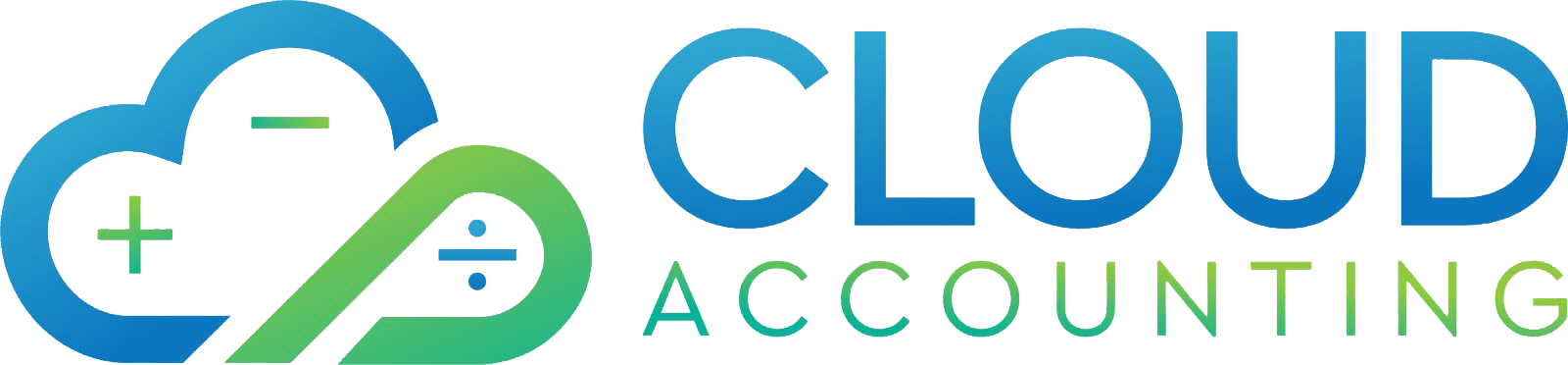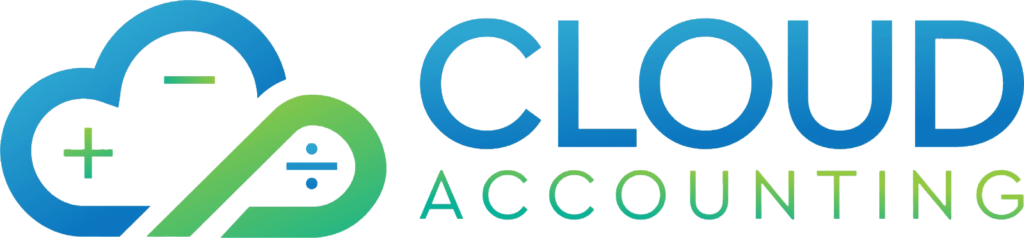NetSuite Migration in 2025: Everything Businesses Need to Know Before Switching
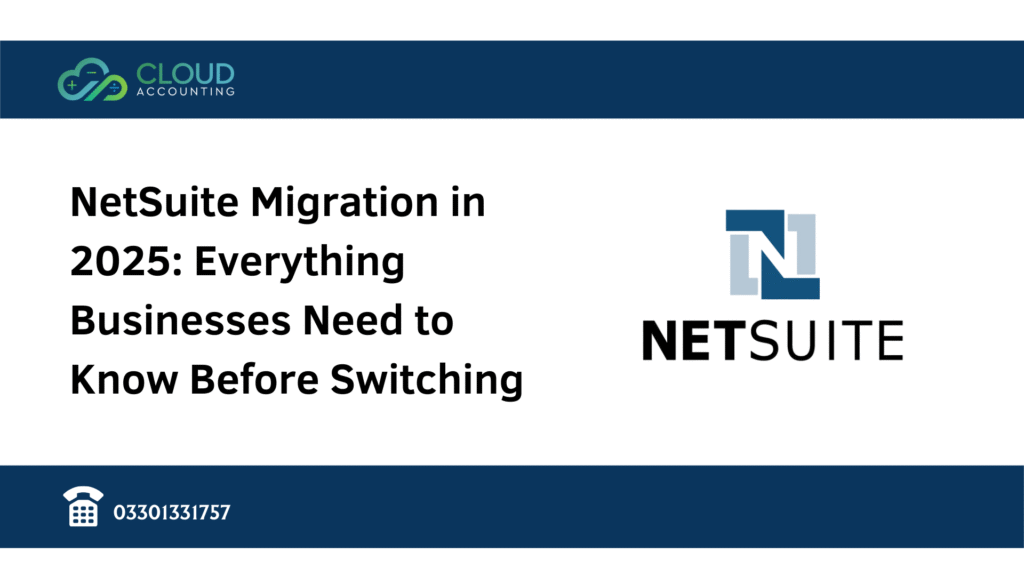
Switching financial systems is one of the biggest decisions a growing business can make. In 2025, more companies are turning to NetSuite Migration to replace outdated accounting and ERP software. Whether you are moving from QuickBooks, Xero, or Sage, planning a successful NetSuite Migration means understanding both the opportunities and the challenges. Many businesses reach a point where older tools simply cannot keep up. They may work fine for basic bookkeeping, but when you need real-time reporting, global compliance, or multi-currency support, legacy platforms quickly show their limits. That’s why more finance leaders are asking questions like: What’s involved in migrating to NetSuite? How long does a NetSuite migration take? And what benefits will it deliver once the transition is complete? In this guide, we’ll walk through why businesses are making the switch in 2025, what pain points are driving the move, and what the NetSuite migration process actually involves. We’ll also look at the benefits of adopting a modern platform such as scalability, automation, and stronger compliance and address the common challenges that companies face during migration. By the end, you’ll have a clear picture of what to expect and how expert NetSuite migration services can make the transition smoother, more accurate, and better aligned with your long-term goals. Why Businesses Choose NetSuite in 2025 Every year, finance leaders look for tools that will keep their operations future-ready. In 2025, NetSuite migration 2025 is on the agenda for thousands of growing businesses because their older systems are starting to feel outdated. With more transactions, larger teams, and international operations, they need a platform that can scale without slowing them down. This is where NetSuite Migration offers a real advantage. Companies no longer want scattered tools for finance, CRM, e-commerce, and reporting. By choosing to migrate to NetSuite, they gain one unified system that connects every part of the business. Instead of relying on spreadsheets or add-ons, decision-makers can access accurate data in real time. That difference alone helps leaders stay competitive in a fast-moving market. Another reason businesses are making the switch is compliance. As regulations change, older systems often lack the updates needed to stay secure. NetSuite has built-in features that support audit trails, tax rules, and multi-currency transactions. For businesses asking, “Why migrate from QuickBooks to NetSuite in 2025?”, the answer often comes down to scalability, automation, and compliance. Together, these benefits make NetSuite the platform of choice for modern growth. Pain Points with Old Systems (QuickBooks, Xero, Sage) For many businesses, software like QuickBooks, Xero, and Sage has been a strong starting point. They are reliable, easy to use, and well-suited for small to mid-sized companies. However, once growth picks up, these systems often reach their limits. That’s when leaders start considering a NetSuite Migration as the next step. A common issue is scalability. QuickBooks and Xero handle day-to-day accounting well, but when transaction volumes increase or multiple entities are involved, reporting becomes harder. Teams often resort to exporting data into spreadsheets for analysis, which adds time and risk of errors. This is one reason why finance teams explore QuickBooks to NetSuite migration or Xero to NetSuite migration. Compliance also becomes a challenge. Businesses expanding internationally or dealing with multi-currency transactions find it difficult to stay on top of tax requirements or audit trails in entry-level systems. Manual reconciliations take more time and increase risk. Integration is another sticking point. While QuickBooks and Xero have app marketplaces, connecting complex operations—such as e-commerce, inventory management, or advanced reporting can become messy. For Sage users, especially those still on desktop versions, these challenges are even greater. In contrast, a NetSuite Migration provides a unified, scalable system that supports growth, compliance, and automation in one platform. What NetSuite Migration Involves (Data, Workflows, Reporting) Many business leaders ask the same question before making the switch: What’s involved in migrating to NetSuite? The answer is that a NetSuite Migration is more than just moving data it’s about redesigning how your finance and operations teams work together. Understanding the NetSuite migration process helps businesses prepare and set realistic expectations. The key stages usually include: When handled correctly, a NetSuite Migration does more than transfer information—it improves accuracy, enhances collaboration, and strengthens decision-making for long-term growth. Benefits of NetSuite Migration in 2025 Every business leader wants to know what they’ll gain before making the switch. A NetSuite Migration in 2025 delivers far more than upgraded accounting it gives companies the tools to manage growth, compliance, and performance in one platform. For many, these benefits are the deciding factor when moving from QuickBooks, Xero, or Sage. Here are the key advantages: For companies wondering whether the effort is worth it, these benefits show why 2025 is the right time to commit to a NetSuite Migration. The combination of scalability, automation, and compliance gives businesses a platform that supports long-term success. Common Challenges in NetSuite Migration Every major software change comes with hurdles, and a NetSuite Migration is no different. The good news is that most of these challenges can be managed with planning, the right support, and a clear process. Understanding the risks ahead of time helps businesses avoid costly mistakes. Here are some common issues: By identifying these challenges early, businesses can reduce risk and set realistic expectations. With the right preparation, a NetSuite Migration becomes a strategic upgrade rather than a disruption. Best Practices for a Smooth Migration A well-planned NetSuite Migration can transform the way a business operates. The difference between a stressful transition and a successful one often comes down to preparation. By following proven best practices, companies can avoid common pitfalls and make the move more effective. Here are some key steps to consider: By applying these best practices, businesses not only complete a NetSuite Migration successfully but also position themselves to take full advantage of NetSuite’s scalability, automation, and compliance features. How Cloud Accounting Supports Your NetSuite Migration Even with the best planning, a NetSuite Migration can feel overwhelming without the right guidance. That’s where Cloud Accounting
Why QuickBooks Online Advanced Is Built for Global Teams Using Multiple Currencies
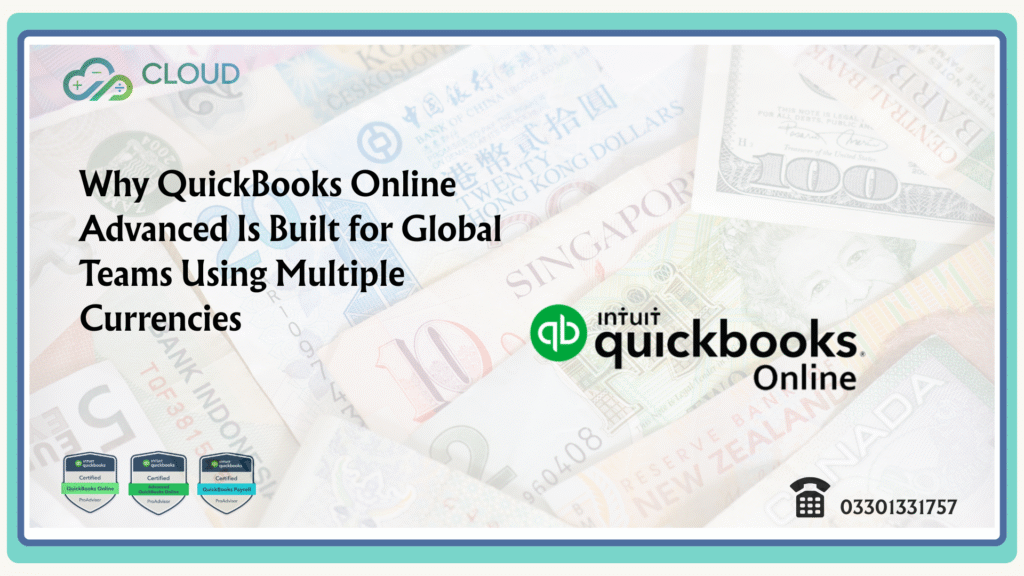
When your business speaks five currencies before breakfast, your accounting should, too Your day starts in London, a supplier wakes up in Frankfurt, a client signs in from New York, and a contractor bills you from Dubai. Every invoice, every bill, every payout seems to arrive in a different currency. Toggling between calculators and exchange-rate tabs gets old fast. You need power, clarity, and control in one place. That is exactly where QuickBooks Online Advanced multiple currencies earns its stripes. Global teams can’t rely on wishful thinking or manual spreadsheets. They need a bookkeeping core that is always right, always current, and always ready to scale. This guide shows why QuickBooks Online Advanced multiple currencies is more than a checkbox—it’s the engine room for confident cross‑border growth. Currency chaos turns simple wins into slow headaches Ever chased a “profitable” deal that vanished after currency revaluation? It’s not just you. Currency volatility can quietly eat margins, muddy reports, and slow down month‑end. Without the right system, teams fall back on manual conversions, temperamental spreadsheets, and late‑night guesses. Here’s what usually goes wrong: Turn that around and you’ll feel it everywhere faster billing, cleaner reconciliations, sharper decisions. That is the promise of QuickBooks Online Advanced multiple currencies used the right way. The built‑in superpower: multi‑currency that works in real life If you’ve ever tried to bolt multi‑currency onto a basic tool, you know the pain. You want features that just work. Out of the box, QuickBooks Online Advanced multiple currencies lets you: Turn it on once, set the ground rules, and get back to selling across borders. With QuickBooks Online Advanced multiple currencies, you stop babysitting conversions and start trusting your numbers. Real‑time exchange rates: the quiet hero you don’t have to manage Goodbye, stale spreadsheets. Hello, live context. QuickBooks Online Advanced multiple currencies uses up‑to‑date exchange rates so invoices, bills, and reports reflect reality right now. That means: Send an invoice for $5,000 to a US client while your books live in GBP. The system applies the current rate, books the right value, and keeps an audit trail. Later, if you receive payment at a slightly different rate, QuickBooks Online Advanced multiple currencies records the gain or loss automatically. No manual journal gymnastics. No side spreadsheets. Reports that actually help you decide Reports shouldn’t be a scavenger hunt. With QuickBooks Online Advanced multiple currencies, you can see: This clarity fuels pricing strategy, forecasting, and cash planning. You’ll spot where margins are strongest, which regions are accelerating, and how currency swings are affecting your results. Decisions get faster because the data is there, correctly, every time. Why Advanced beats basic: you need room to grow You can’t run a global team on a tiny toolkit. User limits, shallow reports, and manual workflows create friction you can’t afford. QuickBooks Online Advanced multiple currencies scales your accounting backbone so it can handle: Think of Essentials and Plus as business class. QuickBooks Online Advanced multiple currencies is first class with priority boarding, more space, and the extras you rely on every day. Hooks, not hiccups: integrate your global payments Getting paid is better when reconciliation isn’t a scavenger hunt. QuickBooks Online Advanced multiple currencies connects with major gateways and tools used by international businesses: These integrations cut manual entry, reduce matching errors, and keep your AR and AP moving. You spend less time fixing exchange‑rate differences after the fact and more time growing. Setup: simple guardrails that save you later Flip the switch and set the rails. A sensible setup makes everything smoother. With QuickBooks Online Advanced multiple currencies, follow these steps: Everyday workflows: what “smooth” really feels like A typical day with QuickBooks Online Advanced multiple currencies looks like this: No break‑glass moments. No mystery differences. No late‑night rate wrangling. Smart controls: permissions, approvals, and audit trails More currencies often means more cooks in the kitchen. Keep quality high with role‑based permissions and approvals. In QuickBooks Online Advanced multiple currencies, you can: When auditors ask “how do you control exchange impacts?”, your documentation answers for you. Automation: free people from repetitive tasks Manual entry kills momentum. QuickBooks Online Advanced multiple currencies supports rules, recurring transactions, and batch actions that handle the repetitive parts: Automation doesn’t just save time. It prevents inconsistency. The same rule, the same logic, every time. Pricing strategy: win deals without losing the margin Selling across borders isn’t just copy‑paste pricing. Exchange rates move. Fees vary. Customer expectations differ. Use QuickBooks Online Advanced multiple currencies to: Tie those insights to your payment settings. Offer the currency that reduces friction for the customer and the cost for you Cash flow forecasting: clarity when the wind shifts Forecasts that ignore FX are fiction. With QuickBooks Online Advanced multiple currencies, you can base cash plans on: Even a simple “best‑case / expected / cautious” scenario, grounded in live conversions, beats any flat‑rate guess. When rates swing, your plan flexes. Month‑end and year‑end: close with confidence Close is faster when currency is clean. A strong QuickBooks Online Advanced multiple currencies routine includes: Make it a checklist. Do it the same way every period. Consistency is your friend Compliance and controls: fewer surprises, safer audits Regulators don’t grade on good intentions. They want evidence. QuickBooks Online Advanced multiple currencies helps you: This reduces the back‑and‑forth during audits. It also protects leadership when reviewing financials and making market decisions. Typical pitfalls (and easy fixes) Even strong teams stumble when they first go global. Keep these mistakes off your books: Compared with other QuickBooks Online plans You’ll feel the difference most in scale and speed. A simplified snapshot: If your leadership team, finance leads, regional managers, and external accountant all need in at once, Advanced gives you space. Global eCommerce and marketplaces: where detail matters Selling through Shopify, Amazon, or regional marketplaces multiplies currencies fast. QuickBooks Online Advanced multiple currencies helps you: Add payment tools like Stripe or PayPal, and you’ve got an end‑to‑end flow that matches sales to settlements without hand‑holding. How Cloud Accounting sets you
Consulting Firms in the UK, UAE, and USA: Why QBO Advanced is Your Ideal Finance Hub
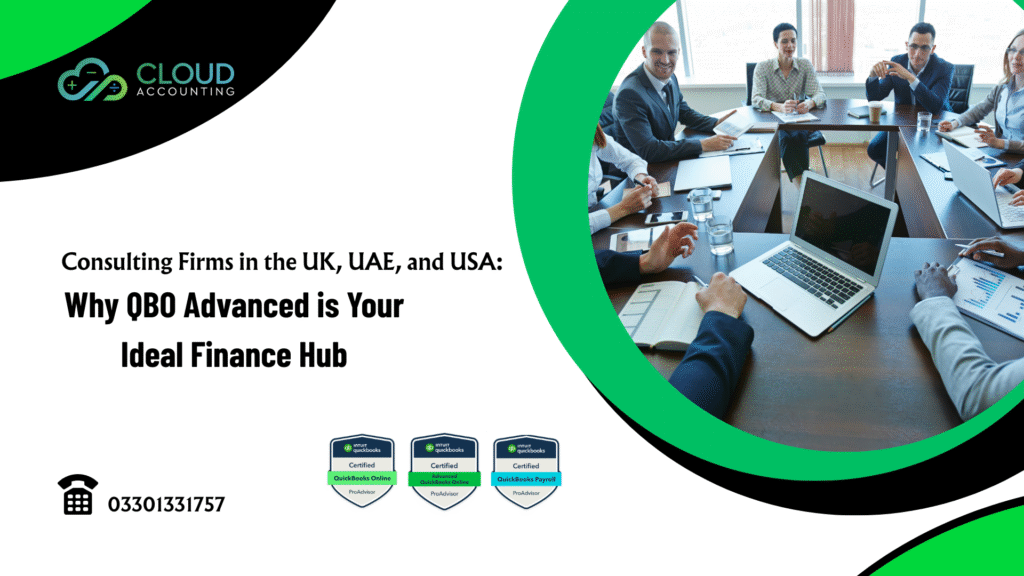
Running a consulting firm across different countries can feel like spinning plates. You’re tracking invoices in one system, expenses in another, and tax rules in a spreadsheet you hope is still accurate. For firms in the UK, UAE, and USA, the challenge isn’t just staying on top of the numbers it’s keeping them accurate, compliant, and ready for decision-making.That’s where QBO Advanced for consulting firms comes in. It’s not just another accounting tool. It’s a finance hub designed for firms that need real-time insight, multi-currency support, and advanced reporting without the headaches of outdated systems. Understanding the Modern Needs of Consulting Firms Consulting is no longer confined to local borders. A firm based in London might be advising a client in Dubai while collaborating with a team in New York. That means finance isn’t just about adding up numbers—it’s about managing tax differences, exchange rates, and project costs in real time.Many firms still rely on legacy software or spreadsheets. But these systems don’t keep up with the pace of today’s work. This is where QBO Advanced for consulting firms shines. It gives decision-makers instant access to key financial metrics, no matter where they are in the world. What Makes QBO Advanced a Perfect Fit Consulting firms deal with complex billing, often across multiple projects and currencies. They also need clear reporting for clients and internal teams. QBO Advanced for consulting firms was built with these needs in mind.Some standout benefits include: Benefits of QBO Advanced for UK Consulting Firms Consulting firms in the UK face a unique mix of challenges. Between HMRC’s digital tax requirements, strict VAT rules, and growing client expectations, staying compliant and profitable can be tough without the right tools. QBO Advanced for consulting firms is built to handle these demands while giving you more control over your numbers. One of the biggest advantages is its VAT compliance capability. You can track VAT automatically, prepare accurate returns, and even submit them directly to HMRC through the Making Tax Digital (MTD) system. This reduces the risk of costly errors and saves hours compared to manual entry. Another strength is project profitability tracking. Consulting is often project-based, so knowing which contracts are driving the most value is essential. With QBO Advanced, you can set up detailed reports that break down income, expenses, and margins for each client project. This data can guide smarter pricing and resource allocation decisions. For firms that bill clients in different currencies—common in cross-border consultancy—the platform handles multi-currency invoicing without the messy exchange rate calculations. This keeps both your books and your clients happy. Benefits of QBO Advanced for UAE Consulting Firms In the UAE, consulting firms work in a fast-paced, international environment where clients often expect services in multiple currencies. On top of that, VAT compliance can be tricky, especially when dealing with cross-border transactions. QBO Advanced for consulting firms is designed to simplify these challenges while keeping you compliant with local regulations. The platform’s multi-currency support is especially valuable here. You can issue invoices, receive payments, and track expenses in different currencies without manually calculating conversions. This ensures accuracy and saves valuable time. VAT is another area where QBO Advanced delivers. You can configure tax settings to reflect UAE’s VAT requirements, track taxable transactions, and generate reports that make filing easier. When combined with strong audit trails, this helps you maintain transparency and stay ready for inspections. Security is also a key concern in the region. With role-based access controls, you can manage who in your firm sees financial data, reducing risks while keeping your team productive. Benefits of QBO Advanced for USA Consulting Firms In the USA, consulting firms often juggle multiple state tax rules, varied client billing arrangements, and large-scale project tracking. QBO Advanced for consulting firms offers the flexibility and depth needed to handle these complexities while keeping operations smooth. One standout advantage is customisable reporting. US-based firms can set up dashboards that track revenue, expenses, and profitability by project, client, or region. This level of insight makes it easier to identify where your firm is thriving and where adjustments might be needed. State tax variations can also be managed effectively with QBO Advanced. You can assign tax rates at the customer or transaction level, ensuring compliance across different jurisdictions. This is especially useful for firms operating in multiple states. For firms with large teams, batch invoicing saves hours of repetitive work. Whether you’re billing monthly retainers or project milestones, the ability to process multiple invoices at once keeps admin time low and cash flow consistent. Key QBO Advanced Features That Transform Consulting Finance What makes QBO Advanced for consulting firms stand out is not just its ability to replace outdated systems it’s how it transforms the way consulting finance is managed. Here are some of the features that make the biggest difference: For consulting firms in the UK, UAE, and USA, these tools don’t just make finance easier they give you the insights to grow, adapt, and compete globally. How QBO Advanced Supports Multi-Region Consulting Operations Managing a consulting firm across the UK, UAE, and USA comes with a long list of financial challenges. You have to consolidate reports, manage currency conversions, and make sure your team works with the same numbers no matter where they’re based. QBO Advanced for consulting firms is built for this exact scenario. With real-time consolidated reporting, you can see your global financial performance in one place. Whether it’s revenue by region or expenses by project, the data is instantly updated and accessible from anywhere. The currency conversion automation feature is another major benefit. Instead of manually calculating rates or using separate tools, the platform updates exchange rates automatically. This keeps your financial data accurate and eliminates one of the biggest pain points for international firms. For remote and hybrid teams, cloud access means everyone—from partners to junior staff—can work on the same system without waiting for file uploads or syncs. This not only speeds up work but also ensures accuracy across all
How to Track FX Gains and Losses Accurately in QuickBooks Online Advanced
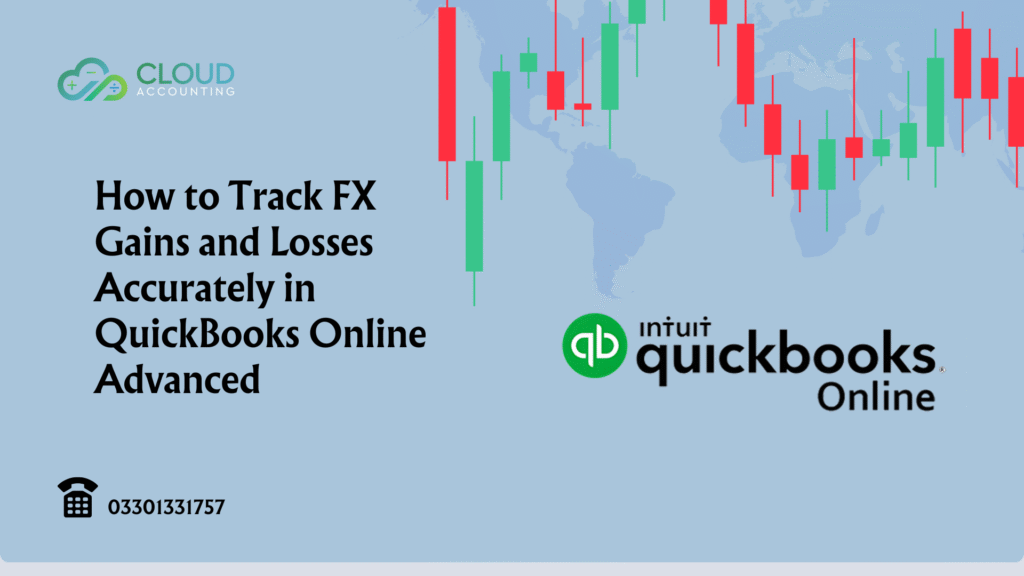
If your business deals in multiple currencies, small differences in exchange rates can have a big impact on your bottom line. Knowing how to track FX gains and losses in QuickBooks Online Advanced is essential for accurate financial reporting and tax compliance. Foreign exchange (FX) gains and losses occur when the value of a currency changes between the time you record a transaction and when it’s settled. For example, you might invoice a customer in euros, but by the time they pay, the exchange rate has shifted leaving you with a gain or a loss. QuickBooks Online Advanced has built-in tools to help you manage this process, but they need to be set up and used correctly. In this guide, we’ll walk through everything from enabling multicurrency to recording home currency adjustments, so you can keep your records accurate and your compliance worries low. Why Tracking FX Gains and Losses Matters for Growing Businesses Running a business in today’s global market often means dealing with clients, suppliers, or partners in different countries. That also means dealing with multiple currencies and currency values can change daily. If you don’t track FX gains and losses in QuickBooks Online Advanced properly, you risk misstating your profits and making tax filing more complicated. Accurate tracking is about more than compliance. It helps you see the true cost or value of your transactions in your home currency. This matters when you’re reviewing profit margins, preparing budgets, or negotiating new contracts. Even a small shift in the exchange rate can turn a profitable deal into a loss if you’re not paying attention. Another important point is audit readiness. If you’re audited or asked to explain your financial results, having clear reports that show how your FX gains and losses were calculated will save time and prevent disputes. QuickBooks Online Advanced offers reports for both realized and unrealized currency differences, giving you the detail you need to justify every number. By learning how to track and report FX movements correctly, you’ll make better business decisions, reduce errors, and stay compliant all while keeping your financial records ready for any review. Setting Up Multicurrency in QuickBooks Online Advanced Before you can track FX gains and losses in QuickBooks Online Advanced, you need to make sure multicurrency is enabled. This feature lets you send invoices, record bills, and receive payments in foreign currencies while still keeping your books in your home currency. To start the multicurrency setup in QuickBooks Online Advanced, go to your account settings and find the Advanced tab. From there, turn on Multicurrency and choose your home currency. Once enabled, you can add foreign currencies such as USD, EUR, AUD, or any other your business uses. It’s worth noting that once multicurrency is switched on, you can’t turn it off. This is why it’s important to double-check your home currency before you activate the feature. Mistakes here can make your FX reporting less accurate later. Adding a new currency is simple. You select the currency from the list provided by QuickBooks, which automatically pulls in exchange rates from trusted sources. These rates will be used to calculate unrealized foreign exchange gains and losses for open transactions. Getting this setup right from the start ensures that your home currency adjustments and revaluations later on will produce accurate figures a key step in staying compliant and avoiding reporting errors. Understanding Realized vs Unrealized FX Gains and Losses in QBO Advanced To track FX gains and losses in QuickBooks Online Advanced accurately, you first need to understand the difference between realized and unrealized gains or losses. Realized FX gains and losses happen when a transaction is completed and paid. For example, if you issue an invoice in USD and receive payment later, the difference in exchange rates between the invoice date and the payment date creates a realized gain or loss. QuickBooks automatically records these adjustments when the payment is applied. You can see them in your bank transactions and in the Realized Gains and Losses report. Unrealized FX gains and losses occur when exchange rates change but the transaction is still open. For instance, if you have an outstanding bill in euros, QuickBooks will show an unrealized gain or loss if the exchange rate moves before you pay it. You can view these numbers in the Unrealized Foreign Exchange Gains and Losses report in QBO. QuickBooks Online Advanced uses live exchange rates to calculate both types of differences. However, you can also run a home currency adjustment to revalue all your open balances at once something we’ll cover in the next section. Understanding which transactions are realized and which are unrealized ensures your reports are accurate and your accountant has the correct data for tax purposes. How to Use the Home Currency Adjustment Feature in QuickBooks Online Advanced One of the most powerful tools to track FX gains and losses in QuickBooks Online Advanced is the Home Currency Adjustment feature. This tool revalues all your open foreign currency balances using the latest exchange rates, giving you an up-to-date picture of your unrealized gains and losses. To run a home currency adjustment in QuickBooks Online, go to Settings → Currencies. From there, you’ll see an option to Revalue Currency. QuickBooks will automatically apply current market exchange rates to all open transactions in that currency. When you run a revaluation, QuickBooks creates a journal entry to reflect the total gain or loss. This adjustment will appear in your financial statements and is recorded in the revalue history tab in QBO, so you can always review past changes. It’s a good idea to run this process monthly, or at least before preparing financial statements, so your reports match current market conditions. This ensures your Unrealized Foreign Exchange Gains and Losses report is accurate and ready for review by your accountant or auditor. Regular currency adjustments are key for accurate reporting and a must if you want your business to make confident, data-driven decisions in a fluctuating market. Recording Realized FX
Top 10 Challenges When Migrating from Sage Intacct to Xero And How to Overcome Them
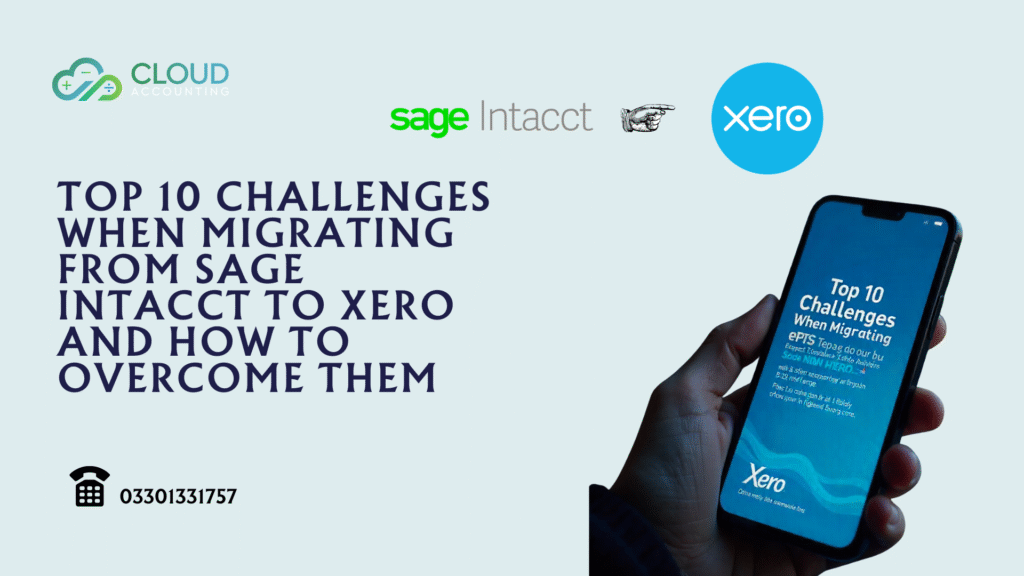
Thinking about moving from Sage Intacct to a more agile cloud accounting platform? You’re not alone. In 2025, more finance teams are re-evaluating their systems and choosing Sage Intacct to Xero migration as a smarter, more flexible alternative. While Sage Intacct offers strong ERP-level features, many businesses find it increasingly complex, costly, and harder to maintain especially if they don’t need all the advanced enterprise-level customisations. Xero, on the other hand, offers real-time financial visibility, automated bank feeds, seamless integrations, and intuitive dashboards all without the steep learning curve. For companies that want to reduce software overhead, improve agility, and modernise their accounting processes, switching from Sage Intacct to Xero makes financial and operational sense. That said, the journey isn’t always straightforward. Migrating your data between two very different platforms comes with challenges especially when you’re dealing with multi-entity structures, complex chart of accounts, and historic financial records. Whether you’re preparing to move to Xero or just exploring your options, it’s crucial to understand what obstacles may arise during the transition and how to solve them effectively. In this guide, we’ll walk you through the top 10 challenges of Sage Intacct to Xero migration and show you exactly how our experts at Cloud Accounting help overcome each one. Challenge 1: Chart of Accounts Mapping Issues One of the first challenges in any Sage Intacct to Xero migration is handling the chart of accounts. Sage Intacct allows for complex account hierarchies, sub-accounts, and segmented structures. Xero, by contrast, has a flatter chart of accounts, with fewer layers and less room for over-customisation. If you try to lift-and-shift the structure directly, it often results in confusion, broken reports, or a bloated setup that doesn’t suit Xero’s streamlined design. This is where many businesses run into trouble when they migrate from Sage Intacct. Without careful planning during your Sage Intacct to Xero migration, you may end up with inconsistent categories, misaligned reporting codes, or duplicate account names. Challenge 2: Multi-Entity Migration and Consolidation For companies operating across regions or business units, Sage Intacct to Xero migration introduces a unique challenge: handling multi-entity structures. Sage Intacct is known for its robust entity management, supporting granular reporting, intercompany transactions, and consolidated financials. Xero, while powerful, takes a different approach. Instead of built-in multi-entity support, Xero relies on tracking categories, custom reports, and sometimes add-ons to manage group structures. This shift can cause issues during the migration process if not planned correctly. Businesses that migrate from Sage Intacct often need help restructuring their setup. For example, intercompany journals must be manually recreated, and entity-specific data needs to be filtered or tagged using Xero’s tools. Without expertise, there’s a real risk of losing reporting accuracy or compliance oversight. At Cloud Accounting, we design a tailored consolidation strategy as part of every Sage Intacct to Xero migration. We assess how your entities are structured, determine whether you need separate Xero files or one group setup, and configure tracking to maintain clarity across divisions. We also help with historical data preparation, ensuring that each entity’s financial trail remains intact. Whether you’re handling three subsidiaries or thirty, our team ensures that your move to Xero doesn’t compromise your group-level reporting. For growing businesses expanding globally, getting this part right is critical. Let our experts take the stress out of your Sage Intacct to Xero migration with proven multi-entity migration support. At Cloud Accounting, we handle this by running a full audit of your existing Sage Intacct accounts and translating them into a Xero-ready structure. We simplify where needed while preserving the granularity required for your reporting and compliance needs. We also take care of merging or reclassifying accounts that no longer serve a purpose, giving you a clean, scalable setup in Xero. This isn’t just a data migration it’s a financial upgrade. With our expert guidance, you can move to Xero with a fully optimised chart of accounts that supports better tracking, reporting, and decision-making from day one. Need help with your chart of accounts planning for a Sage Intacct to Xero migration? Book a discovery call with our specialists today. Challenge 3: Departments and Projects Mapping to Xero Tracking Sage Intacct users often rely on department codes and project dimensions for granular reporting. But during a Sage Intacct to Xero migration, this data doesn’t automatically map over in a one-to-one way. That’s because Xero uses a different system tracking categories and tracking options to organise business segments. This change in structure can be confusing. If you simply export Sage Intacct data and import it into Xero without a tracking framework, you’ll lose the ability to report by department, team, or project. That’s why one of the biggest pitfalls when you move to Xero is skipping this critical planning step. When you migrate from Sage Intacct, all department and project codes need to be reviewed, rationalised, and remapped into Xero’s two-tier tracking system. Many businesses also find that some tracking needs can be addressed more effectively through apps or custom reports. Our team handles this as part of every Sage Intacct to Xero migration. We begin by auditing how you currently track your operations. Then, we create a tracking structure in Xero that mirrors your reporting needs while keeping the system simple and scalable. Whether it’s separating departments, business units, or customer segments, our approach ensures your insights remain intact post-migration. We also train your team on how to use Xero tracking properly, so they get full value from the new setup. Preserving your department and project-level visibility is key to a successful Sage Intacct to Xero migration and we make sure you don’t miss it. Challenge 4: Multi-Currency Data and Exchange Rate Accuracy If your business operates globally, managing multi-currency accounts is a major consideration during a Sage Intacct to Xero migration. Sage Intacct has built-in multi-currency functionality with automated exchange rate tracking, revaluation journals, and consolidated foreign currency reporting. Xero supports multi-currency as well, but the way it handles exchange rates and revaluations differs. This mismatch can
Bookkeeping Clean Up Checklist: Everything You Need to Fix Messy Books
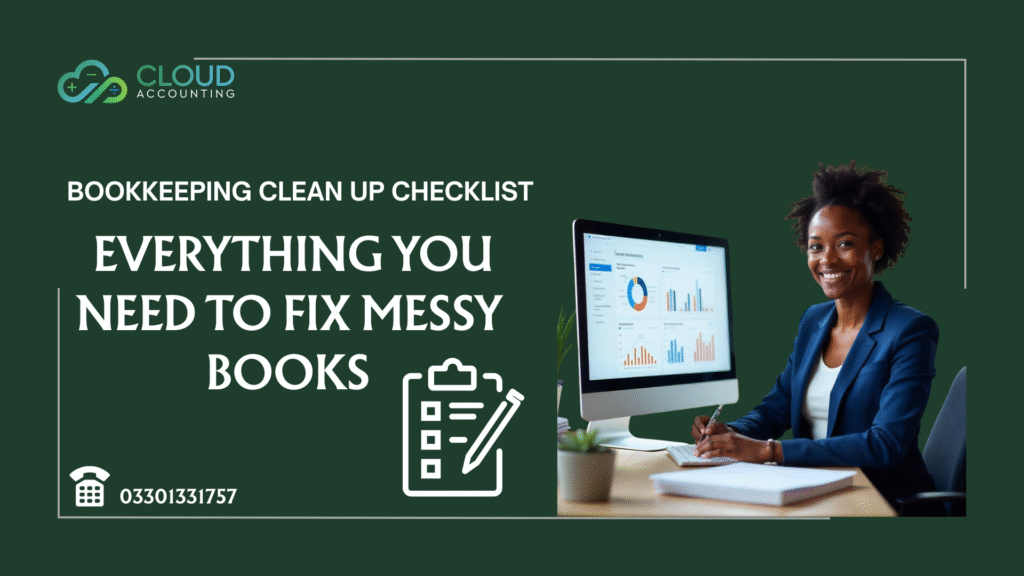
Is your bookkeeping months behind or worse, years out of date? If you’re staring at messy records, missing receipts, or unreconciled bank accounts, you’re not alone. Many business owners don’t realise how quickly accounting chaos can build up. What starts as a few skipped tasks can snowball into a financial headache. That’s where this bookkeeping clean up checklist comes in. Whether you’re trying to prepare for year-end, switching accountants, or applying for a loan, your books need to be accurate and up to date. This guide will walk you through every step of the clean-up process from reviewing past transactions to correcting errors and reconciling your accounts. Even if you’re completely lost, don’t worry. You don’t need to be a financial expert to follow this process. With the right tools and a solid bookkeeping clean up checklist you can clean up your accounts, reduce stress, and get back to focusing on your business. Let’s break it all down and get your books back in shape. What Is a Bookkeeping Clean Up Checklist? A bookkeeping clean up checklist is a step-by-step guide that helps you bring your financial records back into order when things have gone off track. It covers the tasks needed to fix past mistakes, record missing transactions, reconcile accounts, and ensure your books are accurate, complete, and up to date. This checklist is especially helpful for businesses that are behind on bookkeeping, switching accountants, or preparing for tax season. It lays out exactly what needs to be done—so you’re not left guessing or making things worse by trying to fix it all at once. Over time, small errors like uncategorised transactions, duplicate entries, or missing receipts can create serious financial problems. If these issues aren’t addressed, they can lead to incorrect tax filings, poor cash flow decisions, and even penalties. The bookkeeping clean up checklist gives you a clear path to correct those issues—step by step. Think of it like cleaning out a messy garage. You need to sort through what’s there, get rid of what doesn’t belong, and reorganise everything so it works for you again. That’s exactly what a bookkeeping clean up checklist does for your financial records. It’s not just about catching up it’s about regaining control. With the right checklist, even years of overdue bookkeeping can be brought back into shape. Signs You Need a Bookkeeping Clean Up Does your business need a clean up? Many small business owners wait until tax time or worse, an audit before realising their accounts are a mess. However, spotting the warning signs early can save you time, money, and stress in the long run. Here are common red flags that signal it’s time to use a bookkeeping clean up checklist: If you checked off more than one of these, it’s a clear sign your bookkeeping clean up checklist needs to come out. Even if you’re using accounting software like Xero or QuickBooks, human errors and missed entries can build up quickly—especially when you’re busy running the business. This isn’t about blame. It’s about recognising the signs and taking action before the problems grow. For many small businesses, a proper bookkeeping checklist for small business is the first step toward clarity and control. The Bookkeeping Clean Up Checklist: Step-by-Step Getting your books back in order might feel overwhelming, but with a structured plan, it’s entirely doable. This bookkeeping clean up checklist breaks the process into manageable steps—so you can go from chaos to clarity without missing anything important. Below is a comprehensive set of bookkeeping catch up steps that every small business should follow when their accounts have gone off track. Whether you’re behind by a few months or several years, this bookkeeping clean up checklist will guide you through the process. ✅ 1. Gather All Financial Records Start by collecting all your business documents—bank statements, receipts, invoices, credit card reports, loan agreements, and any relevant payroll summaries. A complete record set is the foundation of any successful bookkeeping clean up checklist. ✅ 2. Review the General Ledger Before diving into reconciliations, perform a high-level scan of your general ledger. Look for duplicated entries, missing revenue, or unusual account balances. This early review gives you a sense of where the clean up will be most needed. ✅ 3. Reconcile Bank and Credit Card Accounts No bookkeeping clean up checklist is complete without thorough bank reconciliation. Go back through all your business bank accounts, credit cards, PayPal, and Stripe. Make sure every transaction in your accounting software matches the bank statement. If you’re unsure how to reconcile older statements, search for guides like how to reconcile bank accounts for prior months to help you through it. ✅ 4. Categorise Uncategorised Transactions Review all uncategorised transactions in your system. These are often left behind when accounting software can’t match them to a known category. Fixing these errors is a crucial part of any bookkeeping clean up checklist. ✅ 5. Enter Missing Transactions and Receipts If you’ve been behind on manual entries or ignored smaller transactions, now’s the time to enter them. Don’t overlook missing receipts for small purchases, mileage reimbursements, or petty cash transactions—they can add up and affect your tax deductions. This step alone can make a massive difference in how accurate your books look at the end of the process. ✅ 6. Remove or Merge Duplicates Duplicates often sneak in during data imports, especially if you’ve switched accounting software. Review your general ledger and bank feeds for duplicate entries. Cleaning these out is another must-have task on your bookkeeping clean up checklist. ✅ 7. Reclassify Mislabelled Transactions Review categories assigned to each transaction. If you see office rent showing up as supplies or staff bonuses coded as general expenses, those mistakes can distort your financial reports. Fixing them ensures your bookkeeping clean up checklist delivers clean, reliable numbers. ✅ 8. Review VAT and Payroll Records As part of your bookkeeping clean up checklist, reconcile VAT returns and payroll filings with your internal records. If something doesn’t match—like
Ecommerce Accounting in 2025: A Complete Guide for Online Retailers
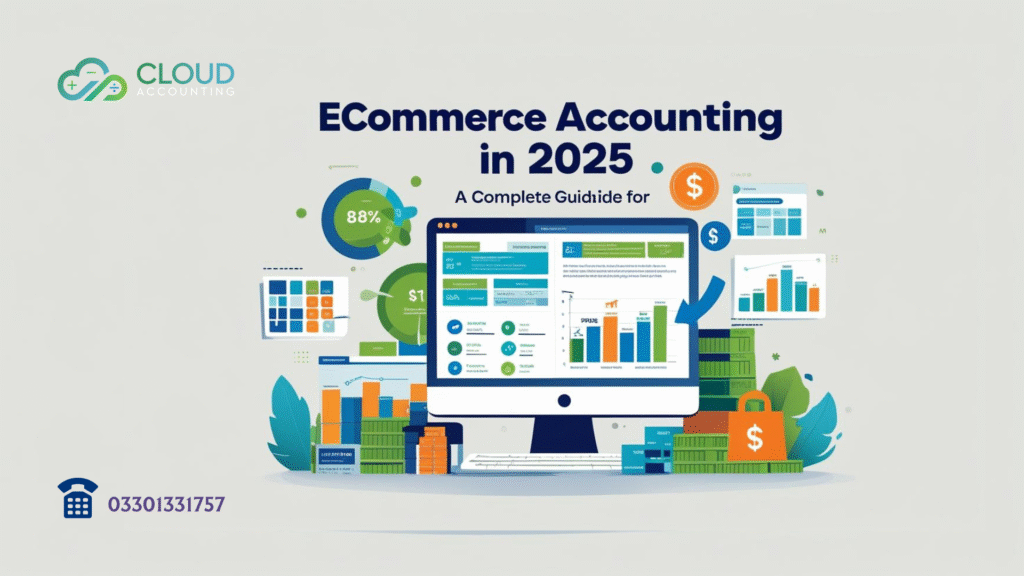
Running a successful online store in 2025 takes more than great products and clever marketing. Behind every thriving ecommerce business is something even more essential accurate ecommerce accounting. Whether you’re selling through Shopify, Amazon, Etsy, or WooCommerce, your finances are the only objective truth your business has. But unlike traditional retail, ecommerce accounting involves more moving parts: platform fees, inventory tracking, tax compliance, chargebacks, and real-time payment processing. Without a clear, accurate financial picture, you could be making decisions based on assumptions instead of data. As ecommerce evolves, so do the demands of staying financially organised. You need to track what’s coming in, what’s going out, and what’s left over with confidence. That’s where this guide comes in. In this blog, we’ll break down everything online retailers need to know about ecommerce accounting in 2025 starting with the basics, then diving into accounting methods, financial reports, sales tax, software recommendations, and how to make your numbers work for growth. By the end, you’ll know exactly how to manage your books like a pro or when it’s time to bring in ecommerce accounting experts who can do it for you. What Is Ecommerce Accounting? Ecommerce accounting is the process of tracking, organizing, and analyzing the financial transactions that happen in your online business. From recording every sale and expense to calculating profit margins and filing taxes, ecommerce accounting gives you a clear view of your business’s financial health so you can make smarter, data-driven decisions. While the term often gets used interchangeably with ecommerce bookkeeping, there’s a key difference. If bookkeeping is the “how,” then ecommerce accounting is the “why.” Why Ecommerce Accounting Is Different Unlike traditional retail or service-based businesses, online retailers face a unique set of accounting challenges: With so many moving parts, relying on approximations or manual spreadsheets isn’t just risky—it’s costly. What Does Ecommerce Accounting Include? A complete ecommerce accounting setup covers: When done right, ecommerce accounting gives you not just numbers—but clarity. It helps you understand what’s driving profit, what’s dragging it down, and where you need to focus next. Cash vs Accrual Accounting in Ecommerce Choosing the right accounting method is one of the most important decisions you’ll make when setting up your ecommerce accounting system. This choice determines when you record income and expenses—and it can dramatically affect how your financial reports look, how you manage cash flow, and even how much tax you owe. There are two accepted methods: cash basis accounting and accrual basis accounting. Let’s break them down, especially in the context of ecommerce businesses. What Is Cash Basis Accounting? Cash basis accounting records income when it’s actually received and expenses when they’re paid. It’s straightforward and popular with small ecommerce businesses just starting out. For example, if you sell a product on Shopify in March but don’t receive the payout until April, you’d record the income in April—the month you got paid. Advantages of cash basis: Limitations: In the world of ecommerce bookkeeping, cash basis can create confusion—especially when returns, chargebacks, and delayed payouts are involved. What Is Accrual Basis Accounting? Accrual accounting records income when it’s earned and expenses when they’re incurred even if the money hasn’t changed hands yet. Let’s say you ship a product on March 20 but won’t receive the payout until April 3. Under accrual accounting, the sale is still recorded in March, because that’s when the value was delivered to the customer. Benefits of accrual accounting: Challenges: Which Method Is Right for You? If your ecommerce store is small, cash basis might work fine in the early stages. But as your operations grow—especially if you carry inventory, manage large ad budgets, or deal with wholesale accrual basis accounting becomes essential. It aligns better with the way ecommerce businesses operate: delayed payments, returns, chargebacks, and shifting inventory values are all better tracked using accrual principles. Many online sellers start with cash basis, then switch to accrual as they scale. If you’re not sure, speak with an ecommerce accountant or use accounting software that supports both methods (like Xero or Finaloop). Ecommerce Financial Reports You Need to Review Monthly Once your ecommerce accounting system is up and running, the next step is to regularly review your financial reports. These aren’t just paperwork for your accountant or tax season they’re tools to help you make smarter business decisions every month. Whether you’re selling on Shopify, Amazon, Etsy, or across multiple platforms, there are three essential financial reports that every online business should review monthly: the Profit and Loss Statement, Balance Sheet, and Cash Flow Statement. Each of these reports offers a different perspective on your financial health. Let’s look at what they are, what they reveal, and how to use them effectively. Profit and Loss Statement (P&L) Also called an income statement, your P&L shows your revenue, cost of goods sold (COGS), and operating expenses over a given time period. The bottom line net profit tells you whether your business made money or lost it. What to look for: Why it matters: This is your go-to report for understanding how profitable your ecommerce business really is. It can also help identify high-cost categories, underperforming channels, or seasonal revenue trends. Balance Sheet Your balance sheet provides a snapshot of your company’s financial position at a single point in time. It shows what you own (assets), what you owe (liabilities), and what’s left over (equity). Key components: Why it matters: This report shows how stable your business is. It tells you whether you have enough assets to meet short-term obligations and whether you’re building long-term value. If you’re talking to investors or lenders, this is the report they’ll scrutinize first. Red flags to watch for: Growing liabilities with no corresponding asset growth or negative equity trends over time. Cash Flow Statement This report details where your cash is coming from and where it’s going. Unlike your P&L, which includes non-cash items like depreciation, the cash flow statement focuses only on actual money movement. Break it down into: Why
Top 10 Signs Your Business Needs a Bookkeeping Clean Up
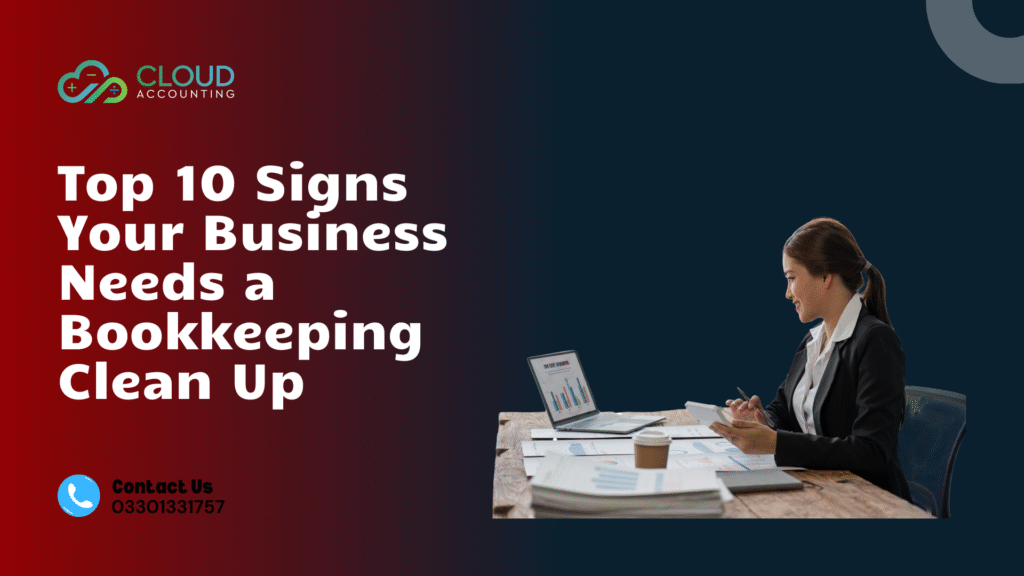
If you’re running a small business, chances are you’ve got a lot on your plate and bookkeeping is often the first thing to fall behind. But disorganised accounts don’t just create stress; they can cause serious problems when it comes to cash flow, compliance, and decision-making. Many business owners don’t realise they need a bookkeeping clean up for small business until it’s too late. Late tax filings, inaccurate reports, and endless hours chasing receipts are just a few red flags. Cleaning up your books isn’t just about tidying up it’s about protecting your business and setting it up for growth. In this post, we’ll walk through the top 10 warning signs that your business needs a bookkeeping clean up. You’ll also get real-world examples and a handy checklist to help you decide if it’s time to take action. 1. You Haven’t Reconciled Your Bank Accounts in Months One of the most common signs that you need a bookkeeping clean up for small business is unreconciled bank transactions. If your books don’t match your actual bank balance, you’re flying blind. Real-world example: A café owner thinks they’ve made a profit, but their Xero shows £3,000 more than what’s in the bank. Turns out, deposits were coded incorrectly and refunds weren’t entered. A full bank reconciliation exposed the discrepancy. Quick checklist: If not, your business is already dealing with messy books—and they won’t fix themselves. 2. Your Financial Reports Don’t Make Sense Have you looked at your P&L lately and thought, “This can’t be right”? That’s a major red flag. When your numbers don’t align with reality, it’s time for a bookkeeping clean up for small business. Real-world example: An ecommerce seller saw £50,000 listed under “Miscellaneous Expenses.” It turned out their monthly ad spend hadn’t been coded to the correct chart of accounts for six months. Quick checklist: When reports aren’t reliable, your books are a liability—not an asset. 3. You’re Always Filing Late or Amending Tax Returns Falling behind on tax filings is more than just stressful it can be expensive. If you’re regularly submitting late VAT returns or amending previous filings, it’s a strong sign your books are in disarray and in need of a bookkeeping clean up for small business. Real-world example: A contractor missed their VAT deadline three times in a year due to incomplete bookkeeping. HMRC issued penalties totalling over £900. A clean-up and monthly bookkeeping plan fixed the issue going forward. Quick checklist: This is more than just messy books—it’s putting your business at risk 4. You Have No Idea What You Owe (or Are Owed) If you’re unsure who still owes you money—or how much you need to pay suppliers—it’s time to pause and evaluate your bookkeeping health. Real-world example: A plumbing company had £12,000 in unpaid customer invoices but didn’t realise it due to inconsistent record-keeping. After a bookkeeping clean up for small business, they recovered 85% through proper follow-ups and reminders. Quick checklist: Letting debtors and creditors go unmanaged is a classic symptom of messy books. 5. You Rely on Gut Instinct Instead of Financial Data A thriving business doesn’t run on hunches it runs on numbers. If you’re unsure about your cash position or upcoming liabilities, your books are likely outdated. Real-world example: A creative agency made a hiring decision based on a cash flow estimate. Unfortunately, their P&L wasn’t current. A bookkeeping clean up for small business revealed they were operating at a monthly deficit. Look for: Reliable data starts with accurate books. 6. Your Accountant Spends More Time Fixing Than Advising A trusted accountant should guide growth—not dig through cluttered ledgers every tax season. If they’re always chasing missing data or reclassifying transactions, your bookkeeping needs attention. Real-world example: One retailer’s accountant spent 20 hours just fixing miscoded entries from the previous year. After a full bookkeeping clean up for small business, future year-end filings took half the time and cost 30% less. Red flags: 7. You’ve Outgrown Your DIY Bookkeeping System It’s common for new business owners to start with spreadsheets or apps like Wave. But as your business grows, so does the complexity. Real-world example: A freelance designer had over 200 transactions per month across 4 platforms none synced correctly. They needed a professional bookkeeping clean up for small business and a move to Xero with proper integrations. Warning signs: Growth demands clean, scalable systems. 8. Payroll Errors Keep Popping Up Payroll is sensitive. Even minor errors can lead to tax problems or unhappy staff. If you’re consistently making corrections or missing pension filings, it’s a sign your records are off. Real-world example: A digital agency was flagged by HMRC for under-reported NICs due to duplicate payroll journals. A bookkeeping clean up for small business corrected the past and set up a reliable process moving forward. Check: 9. You Struggle to Prepare for Funding or Loans Clean books build credibility. Lenders and investors will scrutinise your financials—if they’re disorganised, you’ll be seen as high risk. Real-world example: A wholesale distributor applied for a growth loan. Their profit reports looked inflated due to uncleared refunds. A fast bookkeeping clean up for small business helped secure £30,000 in funding. Before applying for funding: Messy books can cost you far more than just time they can stall growth. 10. You Avoid Looking at Your Accounts Altogether If you dread logging into your accounting system or reviewing your books, it’s usually a sign they’re not in good shape. Avoidance leads to bigger issues. Real-world example: A small import business hadn’t reviewed their accounts in 6 months. After a full bookkeeping clean up for small business, they discovered over £5,000 in missed VAT claims and a profit margin lower than expected. Ask yourself: Facing the facts no matter how messy is the first step to fixing them Catch-Up Bookkeeping Checklist for Small Business Owners Here’s a simple checklist to help you determine if your business needs a bookkeeping clean up for small business: If you couldn’t check most of these, it’s
Xero Bookkeeping Clean Up: How We Fix Messy Accounts Step-by-Step

Falling behind on your books can feel overwhelming. One day you’re busy growing your business, and the next, your accounts are months or even years behind. Don’t worry. You’re not alone, and more importantly, it can be fixed. That’s where our Xero Bookkeeping Catch Up service comes in. Whether you’ve been doing it yourself, working with a bookkeeper who vanished, or just lost track of things during a busy season, this blog will walk you through exactly how we turn messy accounts into clean, clear financial records—step by step. Why You Might Need a Bookkeeping Catch Up Let’s be honest keeping up with bookkeeping isn’t easy. It often takes a back seat to running the day-to-day operations of your business. But what seems like a small delay can quickly snowball into missing invoices, unreconciled accounts, and reports you can’t trust. Here are some common reasons clients come to us for help: No matter the reason, Xero Bookkeeping Catch Up is about restoring clarity to your finances without stress or blame. Let’s break down exactly how we do it. Step 1: Discovery Call Let’s Talk About What’s Gone Wrong Every clean-up starts with a conversation. We begin with a friendly, no-pressure discovery call. You tell us what’s been going on with your accounts, and we’ll listen—without judgment. Whether you’re one month behind or multiple years, we’ll work with whatever records you have (or don’t have). What we’re looking for: This call helps us map out a plan that fits your exact situation. Once we understand the scope, we move on to the review. Step 2: Deep Dive Review of Your Xero File Before we touch anything, we run a full audit of your Xero data. We access your Xero account (with your permission) and run diagnostics to identify: This review gives us a snapshot of your current position and what needs fixing. For some clients, it’s just a few minor corrections. For others, it’s years of incomplete or inconsistent records. Either way, we’ve got your back. Step 3: We Send You a Fixed Quote and Timeline After the review, we prepare a clear proposal. You’ll receive: Once approved, we begin the Xero Bookkeeping Catch Up work immediately. We’ll keep you updated throughout so you’re never in the dark. Step 4: Historical Transaction Cleanup Month by Month This is where the real transformation begins. We start by bringing your historical data up to date month by month, line by line. Here’s what we do: We handle the technical side, so you don’t need to worry about rules or reports. Our team has experience across dozens of industries, so we know how to clean books fast and accurately without compromising on quality. Step 5: Full Reconciliation of All Accounts Reconciliation is the backbone of reliable bookkeeping. We go beyond the basics and make sure that: You’ll get reconciled accounts that you can trust—ready for tax filings, reporting, or presenting to your accountant or investors. Step 6: VAT and Payroll Adjustments (If Needed) If VAT or payroll has been neglected, we’ll bring it up to speed. For VAT: For payroll: It’s all handled by our experienced team ensuring everything is compliant with HMRC requirements and up to date. Step 7: Organising Your Chart of Accounts Many messy books are caused by a cluttered chart of accounts. We’ll tidy things up for you. The result? A clean chart of accounts that makes reporting easier and improves clarity across the board. Step 8: Generate Clear, Reliable Reports Once your records are fully cleaned and reconciled, we generate the reports your business needs most: These aren’t just documents they’re decision-making tools. With your Xero Bookkeeping Catch Up complete, you can finally rely on your numbers again. Step 9: Close Past Periods and Lock the Data To prevent future issues, we help you close old periods and lock historical data. This means: You’ll know your past is clean and secure, so you can focus on the future. Step 10: Handover or Ongoing Support Once the catch-up is done, you can choose to: We’re flexible whatever helps you stay on track moving forward. How Long Does It Take? Every case is different, but here’s a rough guide: Backlog Duration Typical Completion Time 1–3 months 1–2 weeks 4–12 months 2–4 weeks 1–2 years 4–6 weeks 3+ years 6–8+ weeks We’ll always give you an accurate timeline upfront based on the size and complexity of your records. Real Results: What Clients Say After Cleanup “We were 18 months behind and panicking before tax season. The Cloud Accounting team cleaned everything, filed our returns, and gave us back control of our finances. Highly recommend their Xero Bookkeeping Catch Up!”Simon T., Online Retail Business Owner “I thought we’d have to scrap our accounts and start again. Instead, they rescued and reorganized everything within weeks. Clear reports and no more stress.” Lydia M., Marketing Agency Director Why Xero Bookkeeping Catch Up Is Worth It Fixing messy books isn’t just about compliance it’s about clarity, confidence, and control. When you know where your business stands financially, you can: And with expert support from our team, you never have to do it alone. Get Your Books Back on Track Fast Behind on bookkeeping? You’re not alone and you don’t have to fix it alone either. Our Xero Bookkeeping Catch Up service is designed to help you take control of messy accounts quickly and accurately. We’ll review your records, clean up past mistakes, reconcile your accounts, and bring everything up to date so you can move forward with clarity and confidence. Ready to stop worrying about overdue accounts and unreliable reports? Book a free discovery call today and let’s get your finances back in order.
Is Xero the Right Fit for Your Global Business?
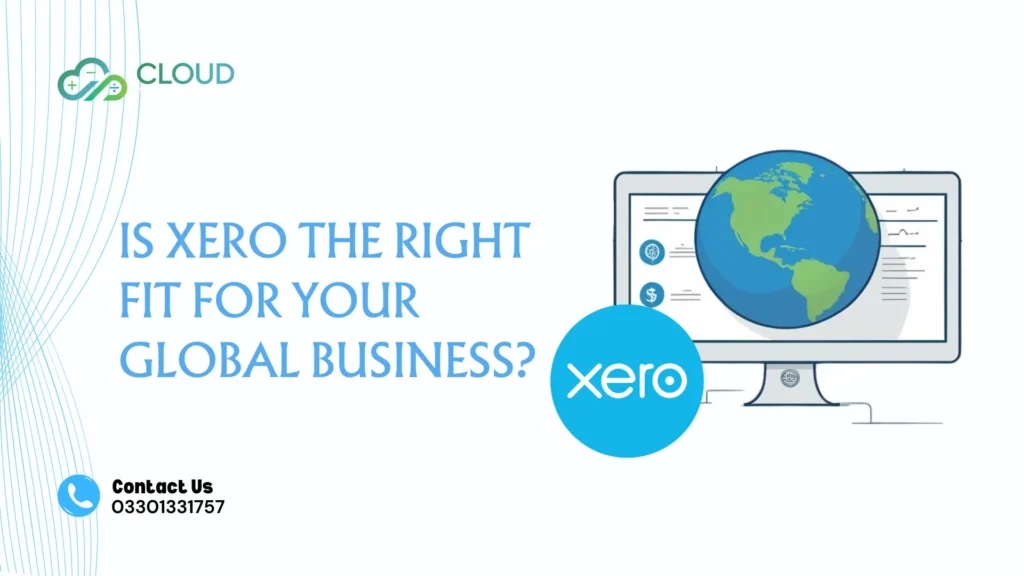
Running a business across borders comes with plenty of moving parts. Different currencies, tax rules, and teams in various time zones can make managing your accounts feel like solving a puzzle that never ends. The right accounting software can turn that chaos into clarity. That’s where Xero comes in a cloud-based platform trusted by millions. But is it the right fit for your global business? Let’s unpack what Xero offers, where it shines, and what you need to consider before making it your go-to solution for international accounting. Why Global Businesses Need Smart, Scalable Accounting Expanding into new countries is exciting but it also adds layers of complexity to your finances. You’re no longer just tracking income and expenses. You’re juggling: What you need is a system that’s flexible, accurate, and built to grow with you. That’s exactly what Xero aims to offer. What Makes Xero a Strong Choice for Global Teams? Xero may have started small, but it now supports more than 3.7 million users worldwide. It’s become a go-to platform for businesses that want clear, modern accounting without the weight of an enterprise system. Here’s why it stands out for companies operating internationally. 1. Handles Multiple Currencies with Ease Doing business around the world means dealing with exchange rates that change daily. Xero supports over 160 currencies and automatically updates rates using live data. That means: This feature is available on Xero’s premium plans and can save you hours of manual calculations. 2. Supports Global Teams Working in Real Time Your team might be spread across continents, but with Xero, everyone can log in and work on the same data at the same time. This kind of flexibility helps teams stay aligned, no matter the location. 3. Connects Easily to the Tools You Already Use Xero’s App Store has more than 1,000 add-ons that plug directly into your system—everything from payment platforms to payroll, reporting tools, inventory, and more. Popular integrations for international businesses include: These connections help automate tasks and bring all your key financial data together in one place. 4. Adapts to Local Tax Rules and Reporting Needs Different countries have different tax systems—and staying compliant in each one is non-negotiable. Xero supports tax setups for: Even in regions where native support is limited, you can often add third-party tools to meet local requirements. This makes it easier to stay organised and ready for audits, no matter where you do business. What Xero Can’t Do (Yet) And What to Watch Out For No system is perfect. Xero offers a lot, but there are a few areas where global businesses may need extra support or workarounds. Limited Built-In Support for Multiple Entities If your business has separate legal entities in different countries, Xero doesn’t offer a built-in way to consolidate them under one roof. That means: This setup works well for many businesses, but it requires planning. Payroll Isn’t Global Xero’s built-in payroll features are only available in a few countries: the UK, Australia, and New Zealand. If you need payroll in the US, Canada, the EU, or the Middle East, you’ll need to connect to a payroll provider such as: This approach gives you flexibility but adds one more integration to manage. Some Features Require Add-Ons For businesses with advanced needs—such as intercompany reconciliations, more detailed reporting, or multiple approval workflows—you’ll need to customise your setup with apps. This isn’t necessarily a drawback. In fact, it allows you to build the exact system you need. But it’s something to budget for and plan carefully. When Xero Works Best for International Businesses Xero hits the sweet spot for global companies that are: It’s especially popular with: Real-World Example: A Company Going Global with Xero Let’s say you run a digital agency based in Dublin, with clients in the US, Australia, and UAE—and teams in Europe and Asia. Before Xero, your finance team was juggling: After switching to Xero and adding ApprovalMax and Hubdoc: The result? Less admin, better accuracy, and a team that finally has space to focus on strategy—not data entry. Setting Xero Up for International Success To get the most from Xero, especially if you’re going global, setup matters. A thoughtful implementation will save you headaches later. Here’s what to plan for. Chart of Accounts That Fits Every Region Design your accounts so they work for all locations but still support local reporting needs. Currency and Tax Settings Ensure each country uses the right base currency and tax codes from day one. Access and Permissions Control who sees what—from your CFO to your bookkeepers and external accountants. Historical Data Migration Migrate your financial history from other platforms (e.g., Sage, QuickBooks, MYOB) with accuracy. The Right Add-Ons Choose apps that match your operations—from expenses and inventory to consolidated reporting. Why Xero Can Outperform Traditional ERP for Many Businesses Enterprise platforms like SAP or NetSuite are built for global use—but they often come with long implementations, high costs, and complex features you may not need yet. Xero, on the other hand, offers: Feature Xero ERP Platforms Cost Monthly subscription High setup & licensing fees Setup Time Days to weeks Months or longer User Experience Clean and modern Can feel heavy and technical Add-On Flexibility Easy integration Often more restricted Fit for Growing Teams Ideal May feel like overkill If your business is growing fast but not ready for an ERP, Xero gives you the right balance of control, flexibility, and ease of use. Is Xero the Right Fit for You? Here’s a quick recap: Xero is ideal for growing international businesses that want modern, cloud-based accounting. It supports multiple currencies, integrates with the tools you already use, and keeps your team connected. With the right setup, it can handle most international accounting needs even across multiple countries. It’s not built for large, complex enterprise groups with many legal entities or ERP-level processes. Payroll and consolidated reporting may need to be handled with third-party tools. The bottom line? Xero is a smart, powerful choice for businesses ready