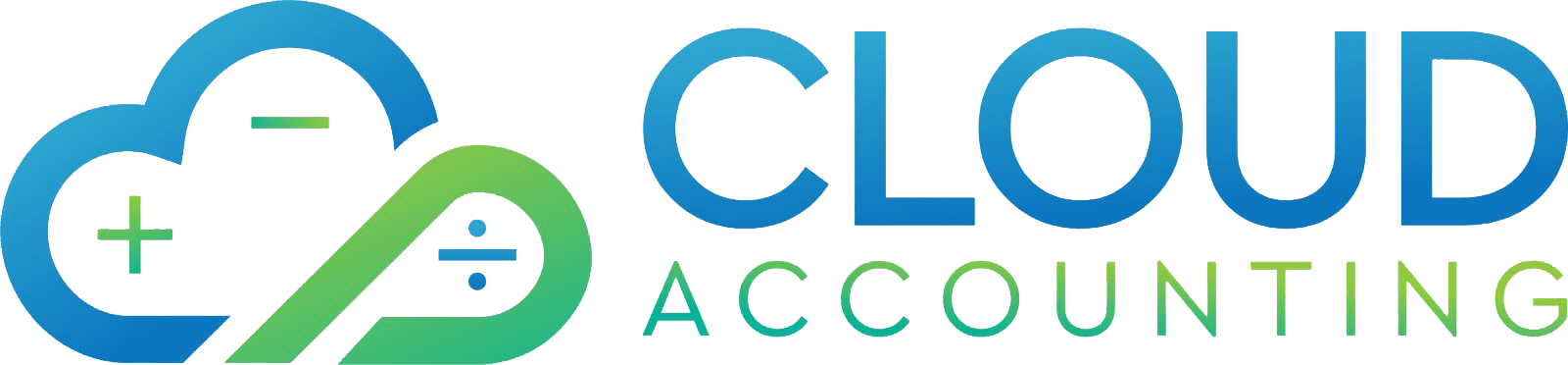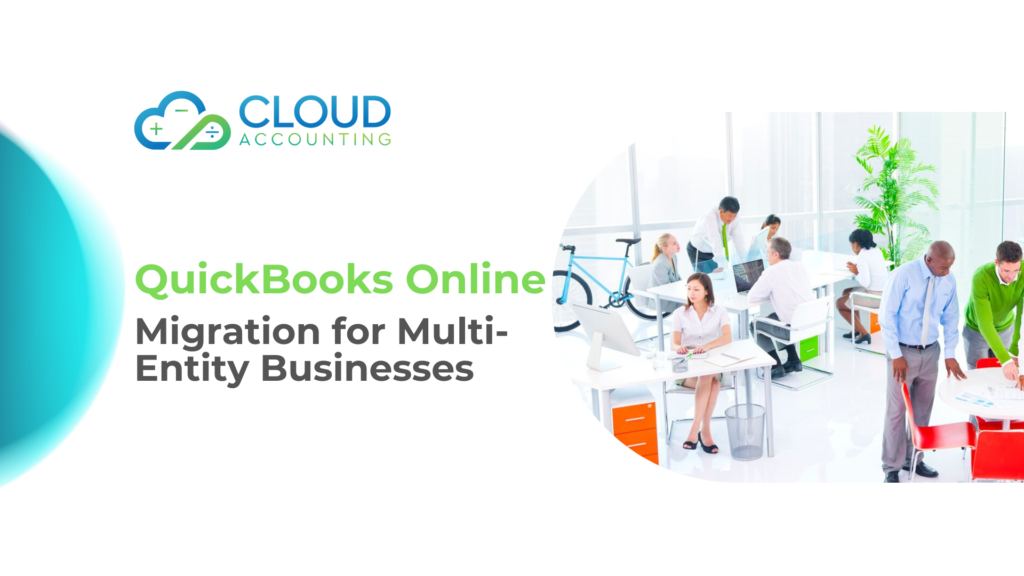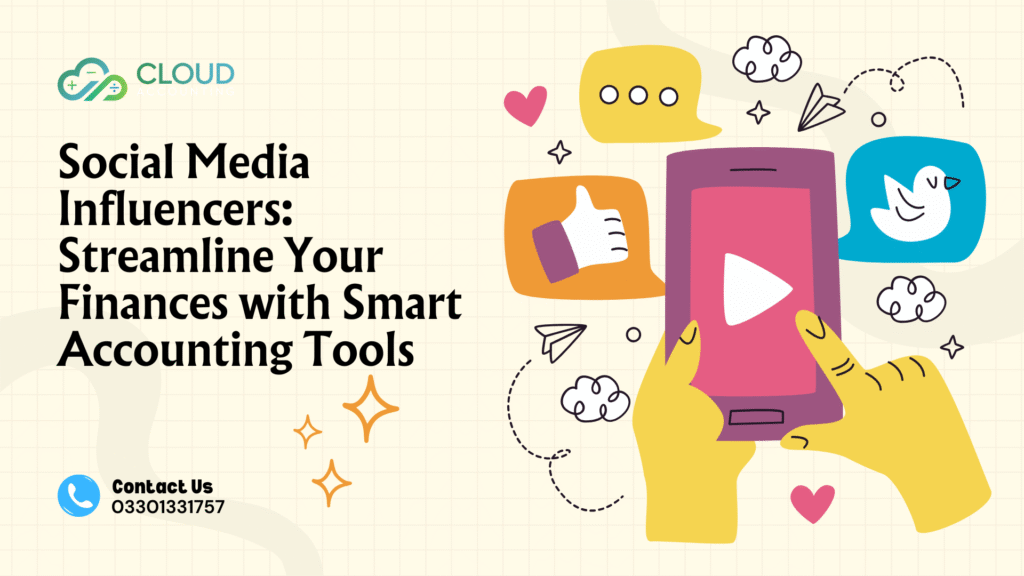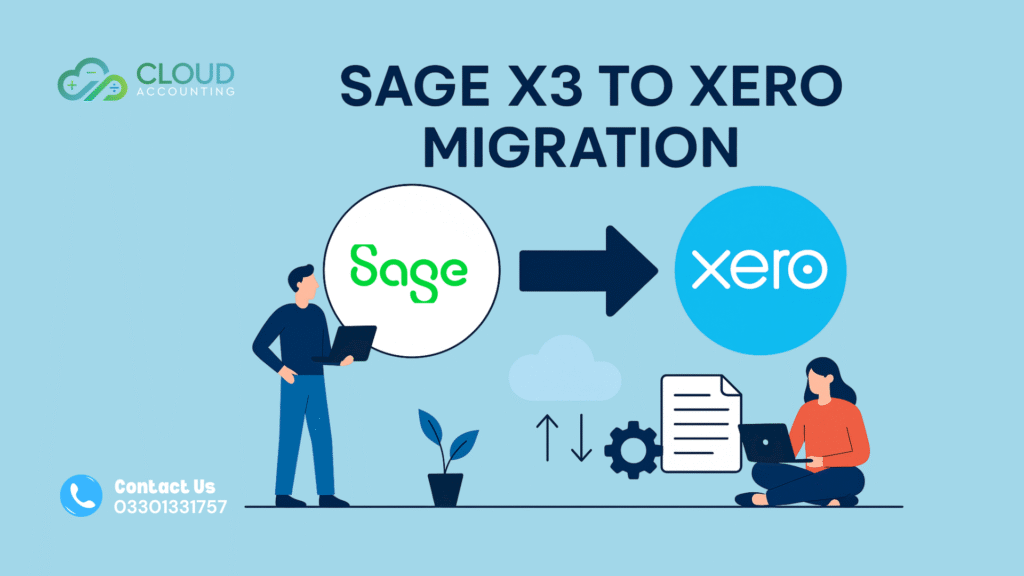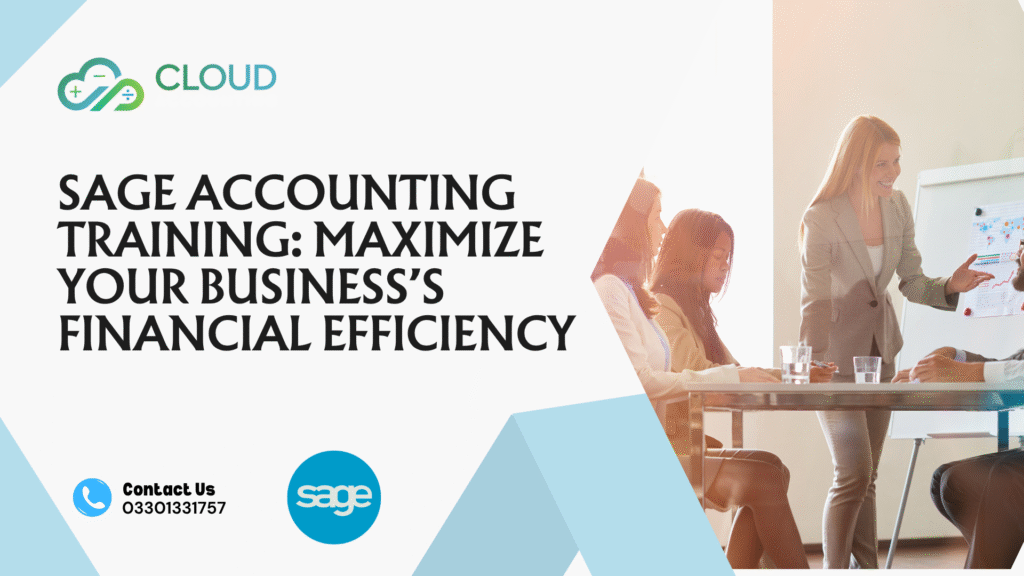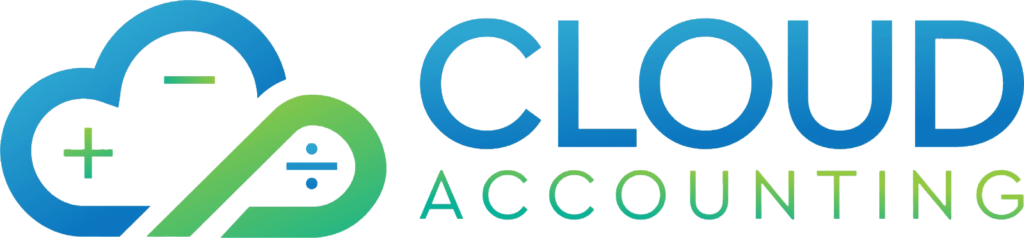By Cloud Accounting – Your UK Experts in QuickBooks Online Migration
Migrating to QuickBooks Online (QBO) can bring clarity, efficiency, and scalability to your financial management. But for multi-entity businesses, the process can be complex and overwhelming — with challenges like data consolidation, intercompany transactions, tax jurisdiction differences, and user access control.
At Cloud Accounting, we specialise in helping UK businesses transition from outdated systems to QuickBooks Online, including multi-entity and group structures. This guide walks you through best practices, common pitfalls, and smart solutions for migrating multiple entities smoothly into QBO.
💼 What is a Multi-Entity Business?
A multi-entity business operates multiple legal or operational entities under a parent company. These can include:
- Subsidiaries
- Branches
- Franchises
- International divisions
- Group companies
Each entity may have its own chart of accounts, currency, VAT registration, and reporting requirements. Migrating these structures to QuickBooks Online requires a strategic approach.
🚨 Common Challenges in Multi-Entity Migration
Before diving into the process, let’s highlight the unique complexities involved in multi-entity migration:
- ✅ Separate Chart of Accounts per entity
- ✅ Different VAT schemes or jurisdictions
- ✅ Consolidated vs. standalone reporting
- ✅ Multiple currencies and exchange rates
- ✅ Intercompany transactions
- ✅ Separate bank feeds and reconciliations
- ✅ User access segregation
Attempting a DIY migration without addressing these issues can lead to messy data, duplicate entries, compliance risks, and reporting errors.
✅ Best Practices for Multi-Entity Migration to QuickBooks Online
1. Define Your Entity Structure Clearly
Start by mapping your entire organisational structure:
- How many entities are involved?
- What accounting systems are currently in use?
- Do the entities operate in the same currency or across borders?
- Is consolidated reporting required?
Cloud Accounting Tip: We begin each migration project with a data discovery session, where we document your structure and tailor the migration strategy accordingly.
2. Evaluate Whether You Need Multiple QBO Subscriptions
QuickBooks Online is a single-entity by design, meaning each entity typically requires its own QBO subscription. For businesses needing consolidated group reporting, this creates a few options:
- Option 1: Use individual QBO accounts and consolidate externally (e.g., via Excel, Fathom, or Spotlight Reporting)
- Option 2: Use advanced consolidation tools like Syft Analytics or Reach Reporting
- Option 3: Combine entities in one QBO file (not recommended unless legally & financially appropriate)
Cloud Accounting Recommendation: We help clients assess whether separate instances or third-party reporting tools are best for their growth plans and compliance obligations.
3. Clean Up Your Data Before Migration
Before bringing your data into QBO, do a data clean-up:
- Remove duplicate or inactive accounts, customers, and vendors
- Standardise the chart of accounts across entities
- Resolve outstanding unreconciled transactions
- Close old fiscal years if possible
- Verify tax codes (especially for VAT-registered entities)
Cloud Accounting Insight: We perform pre-migration health checks to identify and fix potential data issues before they get replicated in your new QBO setup.
4. Set Up Each Entity with the Right Configuration
Each QuickBooks Online account should be configured based on that entity’s:
- Currency
- Tax/VAT setup (Flat Rate, Standard, EU B2B/B2C)
- Fiscal year
- Chart of accounts
- Default settings for invoices, payments, payroll, etc.
Cloud Accounting Bonus: We apply our QuickBooks Online setup blueprint for each entity, ensuring consistency while respecting their unique needs.
5. Migrate Historical Data Thoughtfully
When migrating data, decide whether you want:
- Opening balances only
- Transactional data (e.g., last 12–24 months)
- Full history (which can be complex and expensive)
For most multi-entity UK businesses, migrating 12–24 months of history strikes a good balance between utility and simplicity.
We use tools like Dataswitcher, Movemybooks, or manual import methods — depending on the original software and complexity.
6. Manage Intercompany Transactions Properly
One of the trickiest aspects of multi-entity accounting is intercompany billing, loans, or shared expenses. These need to be:
- Documented in both entities’ books
- Reconciled regularly
- Eliminated in group-level reports
QuickBooks Online doesn’t support native intercompany automation, so we recommend:
- Setting up mirror accounts in each QBO file
- Using clearing accounts or journals for monthly reconciliation
- Adding notes or attachments for transparency
Cloud Accounting Strategy: We provide intercompany templates and monthly checklists to help clients stay on top of these entries.
7. Set Up User Access and Permissions
For businesses with centralised finance teams or external accountants, QBO allows role-based access. But with multiple entities, it’s important to:
- Assign users only to the files they need
- Use Accountant Access for external teams
- Set admin permissions carefully
This helps maintain data security and audit trail integrity across all entities.
8. Integrate with Third-Party Tools Where Needed
Depending on your reporting, consolidation, or compliance needs, you may want to connect QBO with tools like:
- Fathom – Advanced group financial reporting
- Syft Analytics – Consolidated dashboards
- ApprovalMax – Purchase order and approval workflows
- Dext/Hubdoc – Receipt and bill capture
- PayPal, Amazon, Shopify integrations – For sales-based entities
We help you map out the right tech stack that connects each QBO file while keeping your finance team efficient and audit-ready.
🧾 Making Tax Digital (MTD) Compliance for Multi-Entity Businesses
Each UK VAT-registered entity must maintain MTD-compliant digital records and submit returns via approved software. With QBO:
- You can submit VAT returns per entity
- Use digital links for MTD bridging where applicable
- Record VAT by country and type (standard, zero, exempt, EU)
Cloud Accounting ensures each entity’s QBO account is fully set up for MTD VAT — and handles the quarterly submissions on your behalf.
🎯 Benefits of Migrating Multi-Entities to QuickBooks Online
Once the migration is complete, you’ll enjoy:
- 🌐 Cloud access to all entities
- 📊 Better visibility with real-time reporting
- 🔄 Automated bank feeds and VAT calculations
- 💼 Easier collaboration with finance teams and accountants
- 🧾 Seamless MTD compliance
- 🔐 Secure backups and role-based user access
- 🔗 Integration with reporting tools for consolidation
🤝 Why Choose Cloud Accounting for Multi-Entity Migration?
At Cloud Accounting, we’ve successfully migrated multi-entity businesses across the UK — from groups with 2 companies to 15+ subsidiaries.
We offer:
- ✅ Custom migration plans per entity
- ✅ Full support with data cleaning, mapping, testing
- ✅ Post-migration training & ongoing support
- ✅ Consolidation tool setup (Fathom, Syft, etc.)
- ✅ MTD-compliant VAT setup for each entity
🚀 Ready to Migrate Your Group to QuickBooks Online?
Whether you’re moving from Sage, Xero, spreadsheets, or outdated desktop software — we’re here to help make your multi-entity QuickBooks Online migration stress-free.