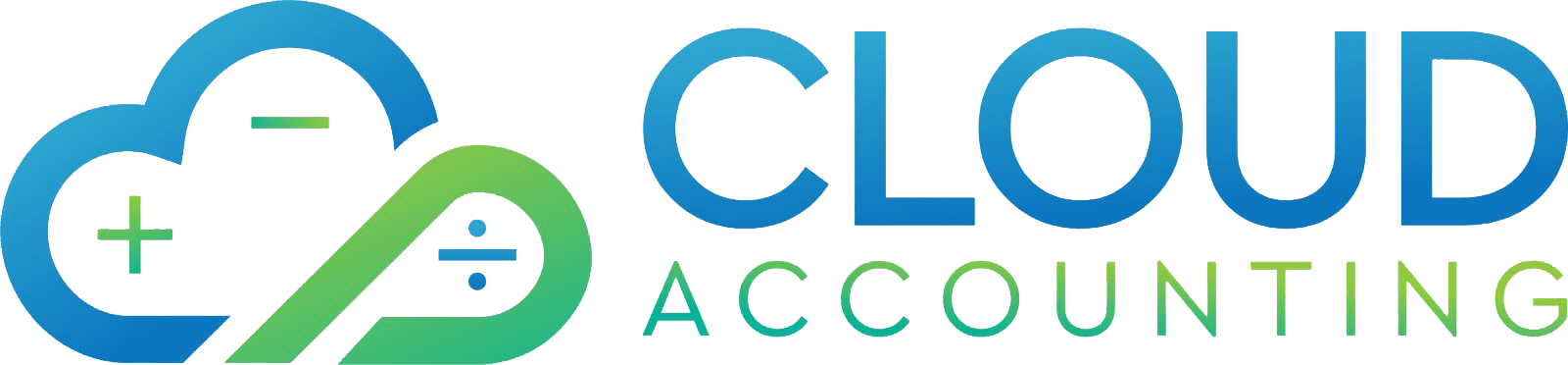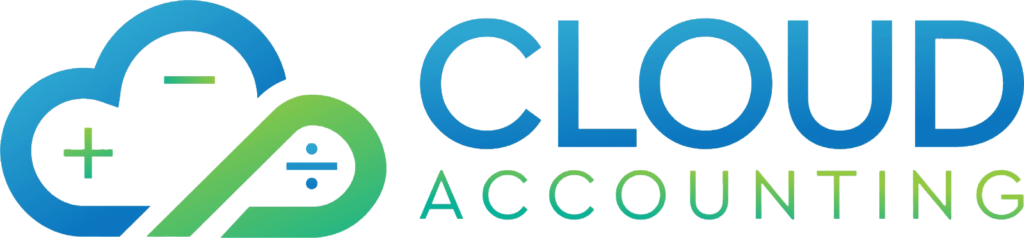Introduction
Transitioning from QuickBooks Online to Xero can unlock a world of simplicity and efficiency for your accounting needs. With Xero’s intuitive design, robust integrations, and cost-effective plans, it’s no wonder small business owners, accountants, and bookkeepers are considering the switch. However, leaving QuickBooks Online often raises concerns about data loss, downtime, or a steep learning curve. The good news? Xero migration can be straightforward with the right preparation and guidance.
This guide simplifies the QuickBooks to Xero transition, offering practical accounting switch tips to ensure a smooth process. We’ll cover why Xero is a compelling choice, key considerations before migrating, essential preparation steps, common challenges to avoid, and how to hit the ground running with Xero. Whether you’re a novice or a seasoned professional, our goal is to make your cloud accounting migration seamless. Let’s get started!
Why Consider Xero Over QuickBooks Online?
Xero stands out as a powerful alternative to QuickBooks Online, offering features that appeal to businesses seeking flexibility and ease of use. Here’s why many are making the switch:
- Intuitive Design: Xero’s clean interface simplifies tasks like invoicing and reconciliation, making it accessible for non-accountants.
- Seamless Integrations: With over 1,000 apps, Xero connects to tools like Shopify, PayPal, and CRM platforms, surpassing QuickBooks Online’s integration options.
- Cost Savings: Xero’s pricing is often more affordable, with transparent plans that scale with your business.
- Global Accessibility: Xero supports multi-currency and complies with international tax standards, ideal for businesses expanding globally.
- Scalability: Xero grows with your business, offering advanced features like project tracking and inventory management.
While QuickBooks Online excels in detailed reporting, Xero’s user-friendly approach and integration ecosystem make it a top choice for small businesses. For example, a freelance consultant switched to Xero for its seamless PayPal integration, saving hours on payment tracking. If these benefits resonate, a Xero migration could be the right move.
Key Considerations Before Migrating
Before leaving QuickBooks Online, evaluate these critical factors to ensure a successful QuickBooks to Xero transition:
- Data Complexity: Assess the volume and complexity of your QuickBooks data. Simple datasets (e.g., one year of transactions) are easier to migrate than multi-year records with custom reports.
- Business Needs: Determine if Xero meets your requirements. For instance, Xero’s inventory tracking suits retail businesses, but QuickBooks Online may be better for complex payroll needs. Review Xero’s features to confirm alignment.
- Migration Timing: Plan the switch during a low-activity period, such as after month-end reconciliations or outside peak seasons, to minimize disruptions.
- Team Readiness: Consider your team’s ability to adapt to Xero. Xero’s intuitive design reduces the learning curve, but training may be needed for staff accustomed to QuickBooks.
- Budget and Resources: Account for potential costs, such as third-party migration tools or consulting fees for a Xero-certified advisor. Compare these against long-term savings from Xero’s pricing.
For example, a small retail store evaluated its data (two years of transactions) and chose a quiet post-holiday period for migration, ensuring minimal impact on operations. By addressing these considerations, you’ll set a strong foundation for a smooth cloud accounting migration.
Essential Preparation Steps for Xero Migration
Proper preparation is the key to a hassle-free Xero migration. Follow this checklist to get ready for leaving QuickBooks Online:
1. Back Up QuickBooks Online Data:
- Export all critical data, includingarcies, and reports (e.g., Chart of Accounts, General Ledger, Invoices) to a secure location.Use QuickBooks’ export feature to download CSV or Excel files.
2. Clean Up Your QuickBooks Data:
- Review records for errors, duplicates, or incomplete transactions.Reconcile accounts and resolve discrepancies to ensure accurate data transfer.
3. Research Migration Tools:
- Explore Xero’s Conversion Toolbox for built-in import capabilities.Consider third-party services like Jet Convert or MMC Convert for automated transfers, especially for complex datasets.
4. Plan Data Mapping:
- Identify which QuickBooks data (e.g., customers, vendors, transactions) to transfer.Download Xero’s CSV templates and map QuickBooks fields to Xero’s format.
5. Engage Support if Needed:
- Consult a Xero-certified advisor for complex migrations or large datasets.Use Xero’s support resources or community forums for guidance.
Example: A tech startup hired an advisor to streamline a multi-year data migration, avoiding costly errors.
By completing these steps, you’ll minimize risks and ensure a smooth QuickBooks to Xero transition. Download our free Xero Migration Checklist to stay organized throughout the process.
Common Challenges and How to Avoid Them
Xero migration can present challenges, but proactive planning helps you avoid pitfalls. Here are common issues and accounting switch tips to address them:
Data Mismatches:
- Issue: Incorrect field mappings lead to missing or misaligned data (e.g., invoice dates or amounts).
- Solution: Test imports with a small dataset before transferring everything. Use Xero’s import review feature to catch errors early.
Tip: Run Xero’s Trial Balance report post-migration and compare it to QuickBooks’ data.
Incomplete Transfers:
- Issue: Certain QuickBooks features, like memorized transactions, don’t transfer to Xero.
- Solution: Document non-transferable data and manually recreate it in Xero. Consult Xero’s support for workarounds.
Example: A contractor recreated custom reports in Xero after noting their absence during planning.
Downtime or Disruptions:
- Issue: Migrating during peak business hours can interrupt workflows.
- Solution: Schedule the migration outside business hours or during a quiet period. Notify your team in advance.
Tip: Set up Xero’s bank feeds early to minimize delays in transaction processing.
User Errors:
- Issue: Lack of familiarity with Xero leads to mistakes during import or setup.
- Solution: Take Xero’s free online training or watch tutorials before starting. Assign a team member to oversee the process.
Example: A bookkeeper completed Xero’s onboarding course, reducing setup errors by 50%.
By anticipating these challenges, you can ensure a smooth cloud accounting migration. If issues persist, a Xero-certified advisor can provide expert support.

Getting Started with Xero Post-Migration
Once your Xero migration is complete, optimize your setup to maximize efficiency:
- Configure Bank Feeds: Connect your bank accounts to Xero for automatic transaction imports and reconciliations.
- Customize Settings: Tailor the Chart of Accounts, invoice templates, and user permissions to your business needs.
- Explore Integrations: Link Xero to tools like Square, HubSpot, or payroll apps to streamline workflows. Browse Xero’s App Marketplace for options.
- Train Your Team: Enroll staff in Xero’s free webinars or create a quick-reference guide for common tasks.
- Monitor Performance: Use Xero’s dashboard and reports to track cash flow, expenses, and profitability.
For instance, a small café owner set up Xero’s Square integration post-migration, automating sales data imports and cutting bookkeeping time in half. By investing in setup and training, you’ll fully leverage Xero’s capabilities for your business.
Conclusion
Xero migration doesn’t have to be daunting. By understanding why Xero is a great choice, evaluating key considerations, preparing thoroughly, avoiding common challenges, and optimizing your setup, you can leave QuickBooks Online with confidence. With the right accounting switch tips, your QuickBooks to Xero transition will be smooth and rewarding, setting your business up for success.
Ready to simplify your accounting? Explore our Xero tutorials, Contact us with our cloud accounting experts. Start your Xero journey today!