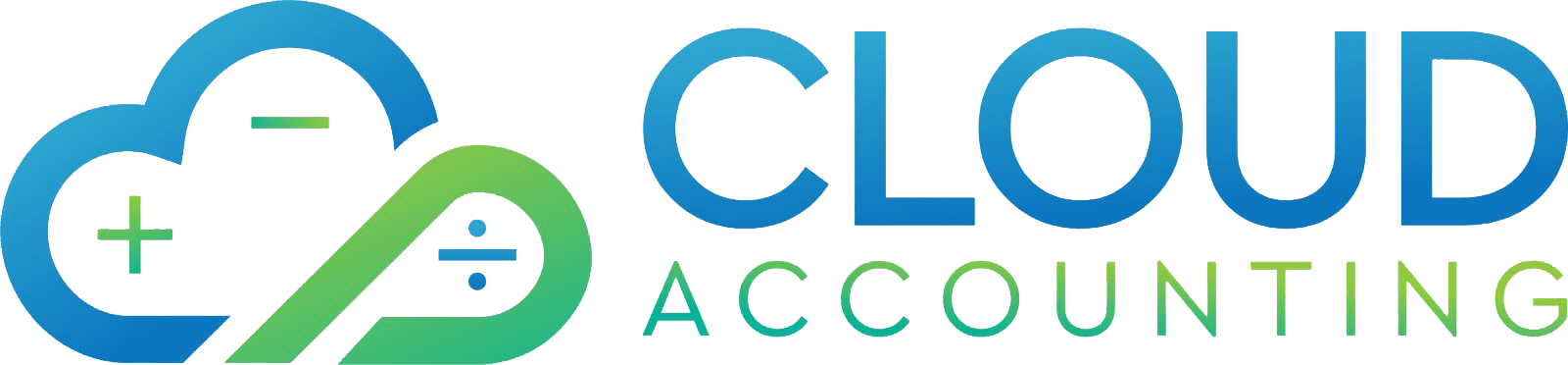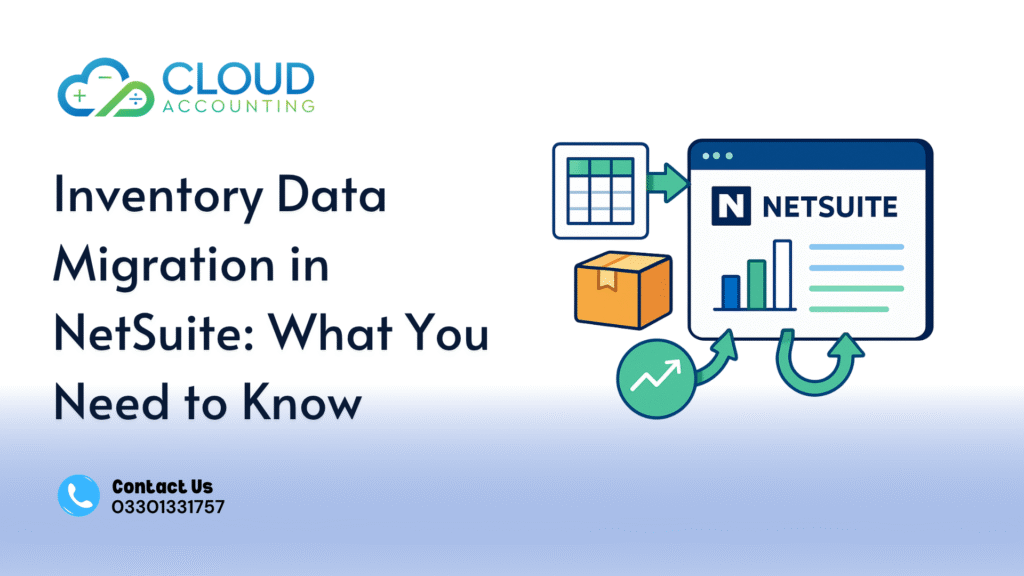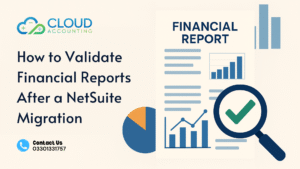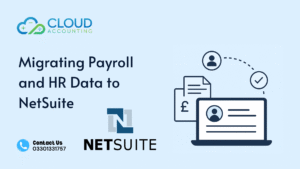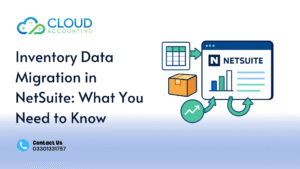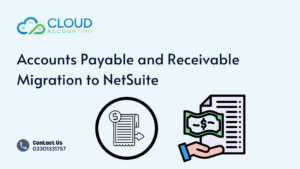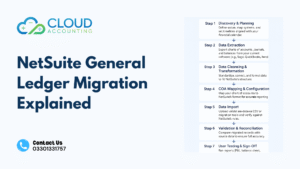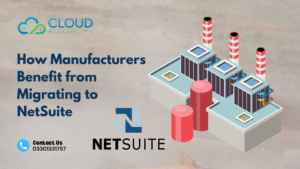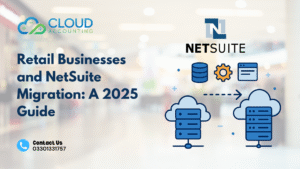If your business is moving to NetSuite, one of the most critical steps is ensuring a smooth NetSuite Inventory Migration. Inventory data forms the backbone of your operations — it impacts purchasing, sales, accounting, and customer satisfaction. Yet, it’s also one of the trickiest data sets to migrate correctly.
When businesses shift from older systems like QuickBooks, Excel, or legacy ERPs, inventory details often arrive messy, incomplete, or inconsistent. That’s where proper planning, validation, and expert execution make the difference.
NetSuite offers powerful inventory management tools — from automated stock tracking to real-time reporting across multiple locations. But to make the most of these features, your data needs to be accurate from day one. In this guide, we’ll explain everything you need to know about NetSuite Inventory Migration — including preparation steps, the migration process, and post-migration checks to keep your stock data clean and reliable.
Why NetSuite Inventory Migration Matters
Migrating inventory data isn’t just a technical task — it’s a strategic move that determines how well your business can operate once you’re live in NetSuite. Every product, quantity, and location record needs to be right. When businesses rush their NetSuite Inventory Migration, the smallest data errors can ripple across sales, purchasing, and financial reports.
Incorrect stock counts may cause overselling, delays in order fulfillment, or inaccurate cost of goods sold. In contrast, clean, structured inventory data in NetSuite gives your team total visibility. You can see what’s available, what’s running low, and what’s selling best — all in real time.
NetSuite’s inventory management system connects purchasing, warehousing, and accounting under one platform. Once your data is properly migrated, you can automate reordering, track stock by location, and forecast demand more accurately.
In short, NetSuite Inventory Migration sets the stage for operational efficiency. When done correctly, it transforms how your business controls inventory and supports decision-making across departments.
Preparing Your Inventory Data Before Migration
Before starting your NetSuite Inventory Migration, preparation is everything. Migrating unclean or inconsistent data can lead to costly errors and confusion once you go live. Taking time to clean and organize your data ensures NetSuite receives information that’s accurate, complete, and ready for daily use.
Start by reviewing where your current inventory data lives — Excel files, older ERP systems, or multiple warehouses. Consolidate everything into a single dataset for review. Then, work through a data cleanup checklist:
- Remove duplicates: Identify and merge duplicate SKUs or product codes.
- Standardize item names: Keep naming conventions consistent across all items.
- Verify active and inactive items: Deactivate products you no longer sell.
- Check unit measurements: Make sure quantities, weights, and packaging units align.
- Validate cost and pricing fields: Ensure all purchase and sales prices are accurate.
Next, confirm that your data matches NetSuite’s import format. You can use CSV templates or the NetSuite CSV Import Assistant to map your fields correctly — for example, Item Name, SKU, Quantity on Hand, Location, and Cost.
Finally, run a quick test import with a few sample items before migrating everything. This small step helps confirm that your field mappings, data formats, and item types align with NetSuite’s requirements.
Clean, structured preparation ensures your NetSuite Inventory Migration goes smoothly — without rework or data mismatches once you’re live.
The NetSuite Inventory Migration Process Explained
Migrating inventory data into NetSuite isn’t just about moving files — it’s about ensuring every record fits perfectly into the new system. A structured approach helps prevent data loss, duplication, and mismatches once you go live. At Cloud Accounting, we follow a clear four-step process for every NetSuite Inventory Migration project.
1. Assess
The first step is understanding your current setup. We review your existing data sources — Excel sheets, QuickBooks, or other ERPs — and identify what needs to be transferred. This includes item lists, SKUs, locations, pricing, and quantity details. During this stage, we also evaluate data quality and note fields that may need formatting or standardization.
2. Prepare
Once the data is reviewed, we begin preparing it for import. This means cleaning duplicates, aligning item categories, and confirming that each SKU has a clear unit of measure, cost, and location. We also format the dataset according to NetSuite’s import requirements (usually in CSV format).
3. Migrate
Now comes the actual data transfer. Using NetSuite’s CSV Import Assistant or an integration tool, we import item records and their related details into the system. This step includes mapping columns from your source data to NetSuite fields, such as “Item Name,” “Quantity on Hand,” and “Inventory Location.” Depending on your business size, migrations can occur in phases to minimize disruption.
4. Verify & Support
After the migration is complete, we verify everything inside NetSuite. This includes checking quantities, pricing, and inventory valuations across all locations. We reconcile the imported data with original reports to confirm accuracy. Once confirmed, our support team provides post-migration assistance to help your staff get familiar with NetSuite’s inventory tools and reports.
Following this structured approach ensures your NetSuite Inventory Migration is accurate, reliable, and fully aligned with your daily operations — from order fulfillment to financial reporting.
Common Challenges in NetSuite Inventory Migration
Even with a well-planned approach, NetSuite Inventory Migration can present a few challenges. Recognizing these early helps you prevent disruptions and maintain data accuracy once you’re live.
1. Inconsistent Data Formats
Different systems store data differently. For example, your legacy software may use “pcs” while NetSuite expects “pieces” as a unit. If field types, item codes, or measurement units don’t match, imports may fail or produce inaccurate records. Always review and standardize field names and formats before migration.
2. Missing or Incomplete Item Data
Many businesses discover missing details — such as SKUs, item descriptions, or supplier codes — during migration. These gaps can cause import errors or incomplete records in NetSuite. Preparing a detailed validation checklist before migration helps catch these issues early.
3. Duplicate or Overlapping Inventory Locations
If you manage stock across multiple warehouses, overlapping location names or mismatched IDs can lead to confusion in NetSuite. Make sure each location has a unique name and that inventory quantities add up correctly.
4. Incorrect Item Types or Categories
NetSuite categorizes items as inventory, non-inventory, assembly, or service items. Importing an item under the wrong type can affect stock visibility and financial reporting. Double-check that each item is assigned the correct type during data mapping.
5. Overlooked Historical Inventory Data
Some businesses forget to migrate historical stock movements, purchase orders, or adjustments. Without this data, future reports may appear incomplete. Including historical balances or transaction data gives you a full audit trail from day one.
Identifying and addressing these challenges early helps ensure your NetSuite Inventory Migration runs smoothly — with no lost data or inaccurate counts after go-live.
Tools and Best Practices for Smooth Migration
A successful NetSuite Inventory Migration depends on the right tools and a disciplined process. Whether you’re migrating from Excel, QuickBooks, or another ERP, combining reliable migration tools with proven best practices helps you achieve accuracy and confidence in your data.
Use NetSuite’s CSV Import Assistant
NetSuite’s CSV Import Assistant is the most common tool for transferring inventory data. It lets you map your old system’s fields (like SKU, description, quantity, and cost) to NetSuite’s database structure. Always start with a small test batch to confirm field mappings before migrating all records.
Leverage Data Validation Tools
Before import, use spreadsheet validation tools or scripts to check for blank cells, inconsistent SKUs, or mismatched formats. Even simple Excel formulas can help highlight discrepancies. Clean data is the foundation of a successful NetSuite Inventory Migration.
Run Test Migrations in a Sandbox
If your company has access to a NetSuite sandbox environment, use it for test migrations. A sandbox allows you to validate data imports safely without affecting your live records. This step helps detect mapping errors, missing categories, or faulty item types.
Document Every Step
Maintain a migration log noting which files were imported, which fields were mapped, and which issues were corrected. This documentation helps with traceability, troubleshooting, and compliance audits later on.
Work With Experienced Migration Partners
Partnering with experts who specialize in NetSuite Inventory Migration can save time and ensure accuracy. Professionals understand NetSuite’s data structure, automation rules, and reporting systems, allowing them to complete migrations with fewer errors and faster turnaround.
When done right, a smooth migration means your team can start using NetSuite’s inventory management tools immediately — without confusion, rework, or downtime.
How Cloud Accounting Can Help
Migrating your inventory to NetSuite isn’t just about moving data — it’s about ensuring your system works seamlessly from day one. That’s where Cloud Accounting comes in. Our team specializes in NetSuite Inventory Migration, helping businesses transition from Excel, QuickBooks, or legacy ERPs with complete accuracy and minimal disruption.
With years of experience in cloud accounting and system integration, we’ve refined a proven process that ensures every item, SKU, and stock balance lands exactly where it should. Our specialists don’t just import your data — we clean, validate, and verify it against your original reports to ensure everything reconciles perfectly inside NetSuite.
Here’s how Cloud Accounting supports your NetSuite Inventory Migration:
- Data Accuracy: Every item record is double-checked for completeness and consistency before import.
- End-to-End Management: From data preparation to final verification, we handle the entire process.
- Error-Free Imports: Our specialists understand NetSuite’s import formats, field mappings, and system dependencies.
- Post-Migration Review: After migration, we run test transactions and reconciliation reports to confirm accuracy.
- Dedicated Support: You get direct access to NetSuite professionals who guide you at every step.
Our goal is simple — to help you move to NetSuite confidently, knowing your inventory data is reliable and ready for business.
CTA: Ready to migrate your inventory to NetSuite? Book a Free Consultation with our NetSuite migration experts today.
Final Checks After NetSuite Inventory Migration
Once your NetSuite Inventory Migration is complete, the next step is verification. This stage ensures your imported data aligns perfectly with your business’s real-world stock and financial records. Many companies overlook this phase — but it’s where accuracy is truly confirmed.
Here’s a checklist of post-migration tasks every business should perform:
1. Run Inventory Reconciliation Reports
Compare NetSuite’s inventory balances with your previous system’s final reports. Review total quantities, average costs, and inventory valuations by item. Any mismatches can indicate formatting or rounding issues that need to be corrected immediately.
2. Verify Stock Levels by Location
If your business manages multiple warehouses or branches, confirm that each item’s quantity is correctly allocated to the right location in NetSuite. It’s common for location-based discrepancies to occur when migrating data from spreadsheets or older ERPs.
3. Review Cost Layers and Pricing
NetSuite tracks inventory using specific costing methods (such as FIFO or average cost). Make sure item costs align with your accounting policies and that price lists reflect current rates. A mismatch here can affect both profit margins and financial statements.
4. Check Item Categorization and Accounts Mapping
Ensure every item is properly categorized (inventory, assembly, non-inventory, or service). Then verify each is linked to the correct income, expense, and asset accounts. This helps maintain accurate accounting and reporting in NetSuite.
5. Conduct a Live Transaction Test
Before officially closing the migration, run a few live transactions — such as creating a purchase order, sales invoice, or stock adjustment. This test confirms that your migrated items behave correctly in day-to-day operations.
Performing these checks after your NetSuite Inventory Migration ensures data integrity, compliance, and confidence for your team. It’s the final step to knowing your system is accurate, connected, and ready for growth.
FAQs on NetSuite Inventory Migration
Businesses often have similar questions when preparing for or completing a NetSuite Inventory Migration. Below are some of the most common ones — along with clear, practical answers to help you plan confidently.
1. How do I migrate inventory data into NetSuite?
You can migrate inventory into NetSuite using the CSV Import Assistant or through a specialized integration tool. The process involves exporting your existing inventory data, cleaning it for accuracy, mapping it to NetSuite’s item fields, and importing it in stages. Working with migration experts ensures proper validation and reduces post-import errors.
2. What data can be imported during NetSuite Inventory Migration?
You can import item names, SKUs, quantities, unit measurements, locations, pricing, costs, categories, and vendor details. Many businesses also migrate historical inventory transactions and adjustments to maintain a full audit trail in NetSuite.
3. How long does a typical NetSuite Inventory Migration take?
Timelines vary based on data complexity and volume. Small businesses might complete migration in a few days, while larger operations with multiple warehouses may need two to three weeks for full validation, testing, and verification.
4. What are the most common issues during migration?
The most frequent challenges include inconsistent data formats, missing item fields, and incorrect location mapping. These issues can be avoided by cleaning and standardizing your data before migration and testing small batches in a sandbox environment first.
5. Can I migrate historical inventory data into NetSuite?
Yes, you can migrate historical transactions such as stock adjustments, purchase orders, or item receipts. Doing so ensures that your inventory reports and cost layers in NetSuite reflect accurate historical context.
A successful NetSuite Inventory Migration is all about preparation, precision, and validation. With the right guidance, you can move your inventory data confidently and start using NetSuite’s advanced inventory tools to manage your business better.
Conclusion
Migrating inventory data is one of the most important steps in your NetSuite journey. A precise NetSuite Inventory Migration not only brings your data into the system but also sets the foundation for accurate accounting, forecasting, and operational efficiency.
When businesses rush or skip data preparation, they often face errors, mismatched stock levels, and reporting issues later. But when done right — with clean data, proper mapping, and detailed verification — the results are transformative. NetSuite becomes your single source of truth for product availability, costs, and performance across every warehouse and channel.
At Cloud Accounting, we help businesses handle this process from start to finish — from assessing your data sources to post-migration validation. Our goal is to make sure every item record, SKU, and quantity is migrated correctly, so your team can focus on growing the business, not fixing data errors.
Ready to migrate your inventory data to NetSuite with confidence ? Book a Free Consultation with Cloud Accounting’s NetSuite migration experts today.