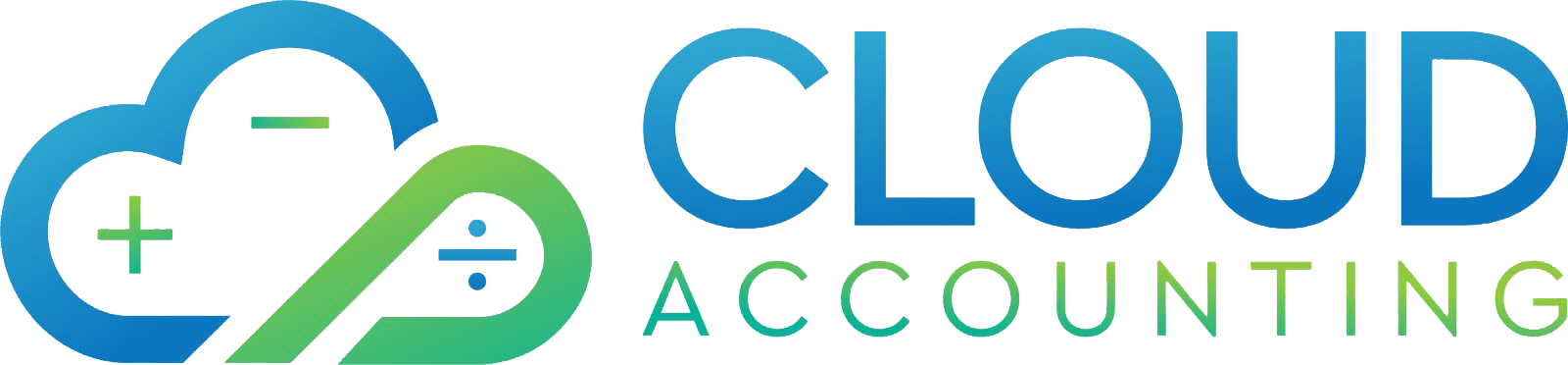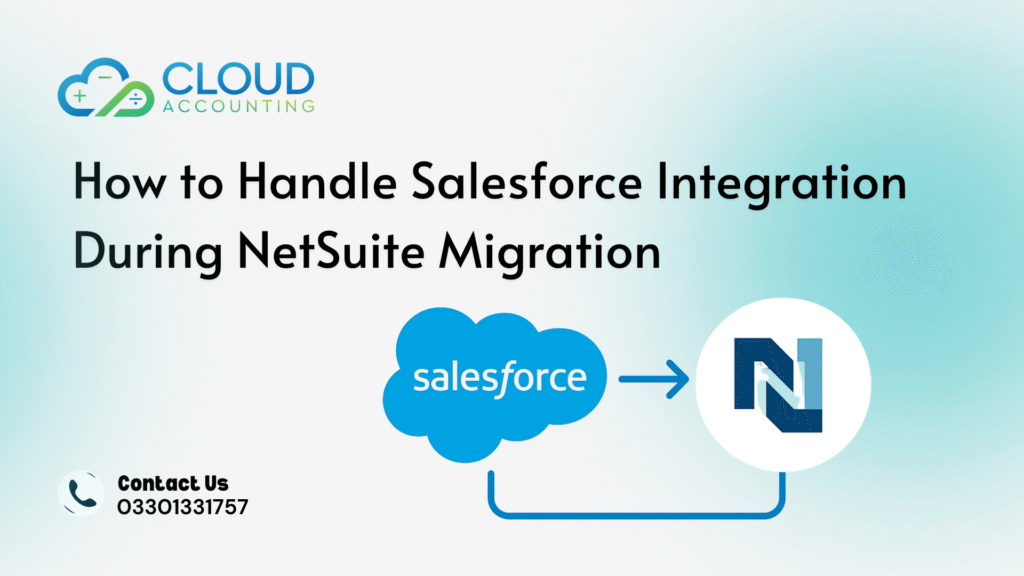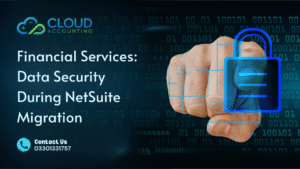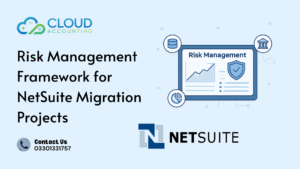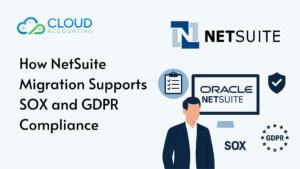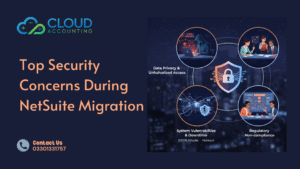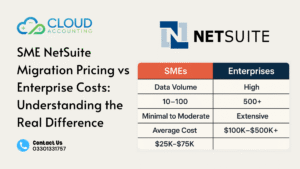When you bring Salesforce and NetSuite into the same ecosystem, things get interesting fast. Businesses want real-time sales visibility, cleaner operations, and fewer manual updates—but the move isn’t always simple. That’s why Salesforce NetSuite Migration Integration has become one of the most important steps for growing companies preparing their ERP transition.
Most teams underestimate how many moving parts live between the two platforms—contact data, opportunity stages, product catalogs, inventory values, fulfilment updates, invoices, tax logic, custom fields, automations… the list goes on. If it’s not handled with a clear strategy, you end up with mismatched records, duplicate customers, and reporting that doesn’t tell the truth.
This guide walks you through how to keep the integration clean, stable, and controlled—whether you’re migrating before, during, or after your move to NetSuite.
Why Integration Matters During a NetSuite Migration
When you’re planning a NetSuite transition, it’s tempting to treat Salesforce as a separate project. But that separation usually backfires. The truth is, Salesforce NetSuite Migration Integration determines how smoothly your sales, finance, and operations teams will work once NetSuite goes live.
Here’s why the integration matters so much:
Better sales-to-finance alignment
Your sales team updates Salesforce every day. Your finance team depends on NetSuite. If these systems don’t talk to each other, you get broken workflows, missing invoices, and frustrated teams.
Cleaner historical data mapping
During migration, Salesforce holds critical customer and opportunity data. NetSuite becomes the financial source of truth. A well-planned integration ensures customer records sync in a consistent format—so your reporting stays reliable.
A single source of truth from day one
Without integration, you’re working blind. Deals close in Salesforce, but NetSuite doesn’t reflect the activity. Inventory levels move in NetSuite, but Salesforce doesn’t know. That gap creates confusion and slows decisions.
Supports automation post-migration
If your migration doesn’t consider future integration, you’ll have to rebuild mappings, custom fields, and workflows all over again. Planning ahead saves months of rework.
What Data Typically Syncs Between Salesforce and NetSuite
When teams think about Salesforce NetSuite Migration Integration, they often imagine a simple customer sync. In reality, the data flow is much richer and impacts nearly every department. Knowing what needs to sync helps you plan field mapping, naming conventions, and data cleansing before the migration even begins.
Here’s what usually moves between the two systems:
1. Customer & Account Records
Your Salesforce Accounts become Customers in NetSuite. Clean names, consistent addresses, and correct contact details reduce duplicates and errors.
2. Contacts & Decision Makers
Salesforce Contact records carry over to NetSuite to support invoicing, order management, and communications.
3. Opportunities & Quotes
Closed-Won opportunities often trigger sales orders or invoices in NetSuite. Quote details may also sync to ensure correct pricing and product mapping.
4. Products & Price Books
Your Salesforce product catalog must match NetSuite’s item list. Any mismatch breaks orders, tax logic, or fulfilment steps.
5. Orders, Fulfilment & Invoices
Some companies sync orders one-way (Salesforce → NetSuite). Others sync fulfilment and invoice updates back to Salesforce so sales reps stay informed.
6. Inventory Levels & Stock Updates
If Salesforce CPQ or field sales rely on inventory data, NetSuite updates need to flow back in near real time.
7. Custom Fields & Workflows
Both systems often contain custom objects or fields. These usually require one-on-one mapping to keep business rules intact.
CTA Hook (2-line):
Unsure what to sync for your setup?
We help map, clean, and validate every field before launch.
Integration Strategy: Before, During, or After Migration?
One of the biggest decisions in Salesforce NetSuite Migration Integration is timing. Many teams pick the wrong moment to connect the systems and end up with data mismatches or duplicated work. Here’s the reality: the “right time” depends on your data quality, process maturity, and how much Salesforce drives your daily operations.
Let’s break it down.
Option 1: Integrate Before Migration
This approach works when Salesforce is your operational heartbeat.
Good for you if:
- Salesforce is your only CRM
- You already have clean customer data
- You want NetSuite to launch with accurate sales pipelines
- You use CPQ or rely on product-driven pricing rules
Benefits:
- Your migration team works with live customer and deal data
- Faster financial alignment after go-live
Watch out for:
- Syncing historical data too early
- Mapping fields that may change during implementation
Option 2: Integrate During Migration
This is the most popular path because teams can align CRM and ERP requirements together.
Good for you if:
- You’re redesigning workflows in both systems
- You’re cleaning Salesforce data during migration
- You want integration logic built into the new NetSuite setup
Benefits:
- Both teams collaborate on field mapping
- Reduces rework after go-live
Watch out for:
- Delays if Salesforce and NetSuite teams work in silos
- Conflicts between legacy processes and new ERP rules
Option 3: Integrate After Migration
This option simplifies the migration but requires more planning later.
Good for you if:
- You want NetSuite to stabilize first
- You have messy Salesforce data that needs cleanup
- Your sales team doesn’t need real-time financial updates yet
Benefits:
- Migration becomes simpler and more controlled
- Integration starts on a clean, stable NetSuite environment
Watch out for:
- Manual entry or CSV imports between systems in the interim
- Sales teams working without up-to-date financial data
Choosing the Right Integration Method (Native, iPaaS, or Custom API)
When planning Salesforce NetSuite Migration Integration, choosing how you connect the two systems is just as important as deciding when. Each integration method has its own strengths, limitations, and ideal use cases. Picking the wrong one leads to sync failures, inconsistent data, or high long-term maintenance.
Let’s break down the three main options—without the tech buzzwords.
1. Native Connectors (Fastest, but Limited)
Tools like Celigo’s Salesforce Connector or Dell Boomi’s prebuilt flows provide quick connections with minimal setup.
Best for:
- Standard sales → finance sync
- Companies with simple workflows
- Teams that don’t need heavy customization
Pros:
- Faster setup
- Lower initial cost
- Less technical involvement
- Templates for customers, orders, and invoices
Cons:
- Limited flexibility
- Harder to match unique business rules
- Custom fields may require add-ons or workarounds
This option works well if your data model is close to “textbook Salesforce + NetSuite.”
2. iPaaS Platforms (Most Flexible for Growing Teams)
Integration platforms like Celigo Integration Platform, MuleSoft, Workato, or Jitterbit give you full control over mapping, workflows, and transformations.
Best for:
- Complex sales cycles (CPQ, renewals, subscription billing)
- Multi-entity or multi-currency NetSuite setups
- Heavy customization in Salesforce
- Businesses scaling fast
Pros:
- Advanced mapping capabilities
- Reusable automation across departments
- Monitoring dashboards
- Easier troubleshooting
- Scales with business growth
Cons:
- Higher cost
- Requires someone who knows how to manage it long term
If your workflows change often, this is the safest investment.
3. Custom API Integration (Maximum Control, Maximum Responsibility)
This approach uses direct API calls between Salesforce and NetSuite—ideal when nothing else fits.
Best for:
- Unique data models
- Industry-specific requirements
- Businesses with internal engineering teams
- High-volume transactions needing custom schedules
Pros:
- Fully tailored flows
- Control over performance
- No recurring iPaaS subscription fees
- Ideal for high-volume or niche use cases
Cons:
- High development time
- Maintenance falls fully on your tech team
- Breaks easily if APIs update
For most businesses, this path makes sense only if off-the-shelf tools can’t keep up.
Common Challenges During Salesforce + NetSuite Integration (and How to Avoid Them)
Even with the best tools in place, Salesforce NetSuite Migration Integration can turn messy if you’re not prepared. Most issues don’t come from the software—they come from mismatched processes, inconsistent data, or rushed configuration decisions.
Here are the challenges teams hit most often—and how to avoid them.
1. Duplicate Customer Records
Salesforce might store “ABC Ltd,” while NetSuite has “A.B.C. Limited.”
When they sync, you end up with duplicates or overwritten data.
How to avoid it:
- Standardize naming conventions before migration
- Decide which system is the “source of truth”
- Use validation rules to prevent messy updates later
2. Mismatched Fields and Missing Mapping
Custom fields in Salesforce often don’t exist in NetSuite. During integration, they either fail to sync or end up in a random place.
How to avoid it:
- Audit every custom field
- Create NetSuite fields before testing
- Document all mappings clearly
3. Incorrect Product and SKU Mapping
If product names or SKUs differ, orders break during sync.
How to avoid it:
- Align the product catalog before integration
- Set a single system to control SKU creation
- Avoid manual SKU edits across systems
4. Broken Automations
Salesforce workflows, CPQ rules, or approval processes may conflict with NetSuite logic.
How to avoid it:
- Map out workflow dependencies before integration
- Test every automated trigger in sandbox
- Disable legacy rules that no longer apply
5. Integration Loops & Sync Conflicts
A record updates in Salesforce → syncs to NetSuite → NetSuite updates → syncs back → Salesforce updates… and the loop never ends.
How to avoid it:
- Use direction-based sync rules (one-way or two-way)
- Add versioning or timestamp logic
- Prevent auto-sync for non-critical fields
6. Poor Error Handling and Monitoring
Most businesses only discover integration failures when an order disappears or a report looks suspicious.
How to avoid it:
- Set daily error notifications
- Monitor queue backups
- Assign an owner for integration oversight
Data Preparation Checklist Before Integration
A clean integration starts long before the first sync runs. Most Salesforce and NetSuite issues happen because the data was never prepared for a two-way relationship. If you want to avoid rework, frustration, and endless error logs, follow this checklist before starting your Salesforce NetSuite Migration Integration.
1. Clean Customer & Contact Data
Messy names, duplicate accounts, old contacts, and missing emails all cause sync errors.
What to do:
- Merge duplicates
- Fix inconsistent naming (Ltd vs Limited)
- Remove dead or legacy contacts
- Validate required fields
2. Standardize Product & SKU Structure
Salesforce CPQ, price books, and catalog rules must match NetSuite’s item structure.
What to do:
- Align SKU formats
- Clean unused products
- Match Salesforce product types with NetSuite item types
3. Review Custom Fields
Integration fails when Salesforce custom fields don’t exist in NetSuite.
What to do:
- Map all custom fields
- Create missing fields in NetSuite
- Remove outdated fields that no longer support workflows
4. Decide Direction of Sync (One-way or Two-way)
Not everything needs to sync both directions.
Common defaults:
- Accounts → NetSuite (one-way)
- Contacts ↔ NetSuite (two-way)
- Opportunities → NetSuite (one-way after Closed-Won)
- Orders ↔ NetSuite (two-way for fulfilment updates)
5. Prepare Test Data
Using bad test data creates false confidence.
What to do:
- Choose 10–20 real customers
- Include contacts, deals, and products
- Test edge cases (discounts, multi-currency, bundles)
6. Document Everything
If it’s not documented, it’s lost during the migration.
Document:
- Field mappings
- Data transformations
- Sync triggers
- Error-handling rules
- Ownership rules
Best Practices to Ensure a Smooth Integration
When you’re deep into Salesforce NetSuite Migration Integration, the success of the entire project comes down to consistent habits—not heroic last-minute fixes. These best practices help prevent errors, protect data integrity, and keep both systems stable long after launch.
1. Start With Sandbox-to-Sandbox Testing
Never test in production first. A bad sync can create hundreds of duplicates in minutes.
What to do:
- Build your workflows in dedicated sandboxes
- Use real sample data
- Review logs after every test batch
2. Define Clear Ownership Between Teams
Sales, finance, and operations all touch the same records but with different priorities.
Best practice:
- Salesforce owns sales data
- NetSuite owns financial data
- Integration rules decide the rest
When ownership is unclear, sync conflicts explode.
3. Limit Two-Way Sync to What Truly Matters
Two-way sync sounds appealing but usually causes unnecessary loops.
Safe two-way candidates:
- Contacts
- Order status
- Fulfillment updates
One-way candidates:
- Opportunities → NetSuite
- Inventory → Salesforce
- Invoices → Salesforce
4. Keep Data Transformation Simple
Complex transformations break easily, especially during updates.
Tips:
- Use consistent naming formats
- Avoid nested formulas
- Document any calculated fields
5. Monitor Integration Logs Daily in the First Month
Most project failures happen early when no one is watching the logs.
Check for:
- Sync errors
- Queue delays
- API limit warnings
- Duplicate creation
6. Train Your Users Before Go-Live
A well-trained team prevents accidental overwrites and misentries.
Important training areas:
- Which fields sync
- Which system to update
- What triggers sync
- How to report an error
Step-by-Step Integration Process (From Planning to Go-Live)
A strong Salesforce NetSuite Migration Integration follows a clear structure. When you skip steps or compress the timeline, data mismatches and sync failures show up later—usually when teams can least afford them. This step-by-step framework keeps the migration predictable, controlled, and fully aligned with your business operations.
Step 1: Discovery & Requirements Review
This stage defines the entire integration. If the foundation is unclear, nothing else works properly.
What happens here:
- Audit Salesforce and NetSuite data
- Identify custom objects and fields
- Map out sales, finance, and order workflows
- Document sync direction (one-way or two-way)
- Define source-of-truth rules for every object
Output:
A complete integration requirements document that guides the whole project.
Step 2: Field Mapping & Workflow Design
This is where the technical structure takes shape.
Tasks include:
- Mapping Salesforce Accounts → NetSuite Customers
- Mapping Contacts, Opportunities, Quotes, and Orders
- Aligning product catalog and pricing
- Designing transformations (e.g., picklist matching)
- Preparing NetSuite custom fields needed for the sync
Goal:
A clean blueprint that ensures both systems “speak the same language.”
Step 3: Sandbox Setup & Initial Configuration
Never build directly in production. This is the safety zone.
In this phase:
- Deploy the integration tool (Native, iPaaS, or Custom API)
- Build workflows
- Connect Salesforce Sandbox ↔ NetSuite Sandbox
- Load sample datasets
- Configure error handling and retry rules
Why it matters:
Sandbox testing catches 90% of issues early.
Step 4: Data Preparation & Cleanup
Both systems must be cleaned before syncing anything.
Key tasks:
- Merge duplicate accounts
- Standardize SKUs
- Fix missing values in required fields
- Archive outdated records
- Update naming conventions
Result:
Stable and predictable sync behavior.
Step 5: Integration Build & Test Cycles
This is where everything starts to come alive.
Testing flows include:
- Account + Contact sync
- Closed-Won opportunity → NetSuite order
- Product catalog alignment
- Invoice and fulfillment flows
- Error-handling rules
Each test cycle improves stability.
Step 6: User Validation & UAT
Once the system works technically, real users get involved.
UAT focuses on:
- Sales updating real test deals
- Finance validating orders/invoices
- Operations testing fulfilment
- Approvals and workflow behaviour
Goal:
Confirm the integration supports actual business processes.
Step 7: Production Deployment & Final Sync
Once everything passes UAT, it’s time to go live.
Tasks include:
- Migrate clean master data
- Deploy production integration flows
- Run first sync batch
- Monitor logs in real time
Outcome:
A live, stable Salesforce–NetSuite integration.
Step 8: Post-Go-Live Monitoring & Support
The first 2–4 weeks are the most critical.
What to monitor:
- Sync errors
- API usage
- Unexpected field changes
- Volume spikes
- Duplicate creation
Why it matters:
Early support prevents issues from becoming long-term problems.
Tools & Connectors Commonly Used for Salesforce–NetSuite Integration
When planning Salesforce NetSuite Migration Integration, choosing the right tool is half the battle. Each connector has its strengths, ideal use cases, and limitations. The right choice depends on your workflow complexity, data volume, and long-term support needs.
Here’s a breakdown of the most widely used platforms.
1. Celigo (Most Popular All-Rounder)
Celigo’s Integratorio platform and its prebuilt Salesforce–NetSuite connector are industry favourites.
Why businesses choose it:
- Fast setup
- Deep Salesforce + NetSuite coverage
- Templates for customer, order, invoice, and fulfilment flows
- Strong error handling and dashboards
Ideal for:
Small to mid-size companies that want speed and reliability without building custom API logic.
2. MuleSoft (Best for Enterprise Environments)
Owned by Salesforce, MuleSoft is built for complex environments with high data volumes.
What makes it strong:
- Supports multi-system orchestration
- Handles large enterprises with complex rules
- Reusable integrations across departments
Ideal for:
Enterprises, global teams, or companies with many connected apps.
3. Dell Boomi (Flexible & Scalable)
Boomi offers both prebuilt flows and deep customization.
Why teams use it:
- Large library of connectors
- Low-code workflow builder
- Good performance for mid-size to large companies
Ideal for:
Businesses that want customization without custom code.
4. Workato (Great for Automation-Heavy Teams)
Workato stands out for its automation flexibility.
What it excels at:
- Event-driven workflows
- Complex, multi-step automations
- Cross-application orchestration
Ideal for:
Teams using Salesforce heavily and wanting broader automation beyond NetSuite.
5. Jitterbit (Efficient & Developer-Friendly)
Jitterbit provides a balance between customization and speed.
Strengths:
- Good for technical teams
- Strong real-time sync options
- Flexible field mapping
Ideal for:
Companies with internal IT teams that want tight control.
6. Custom API Integration (Maximum Control)
When nothing else fits, businesses turn to fully custom-built API flows.
Why choose custom:
- Tailored to unique processes
- No monthly licensing
- Ideal for niche or high-volume workflows
Best for:
Companies with in-house developers and very specific data models.
Ready to Integrate Salesforce and NetSuite Without the Headaches?
When the systems behind your sales and finance teams finally work together, everything moves faster. Deals close smoother. Orders sync cleanly. Reporting becomes accurate. And your team stops wasting time fixing broken data.
Cloud Accounting helps businesses build stable, future-proof Salesforce NetSuite Migration Integration workflows that hold up under real-world pressure.
What you get:
- Integration planning built around your data model
- Clean field mapping and workflow design
- Sandbox testing, validation, and go-live support
- Clear guidance your team can trust
Let’s make your migration easier. Book your integration strategy call today.