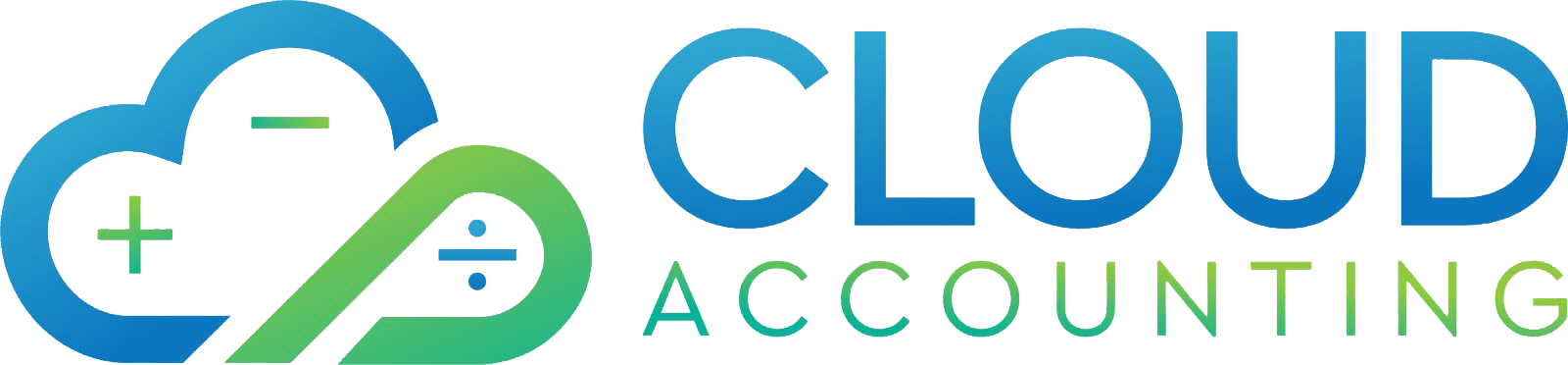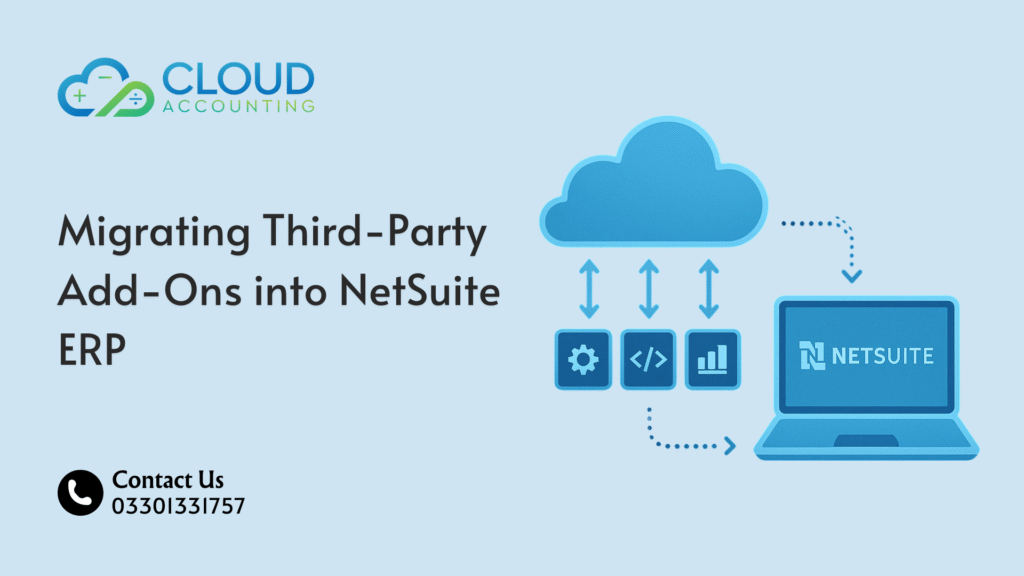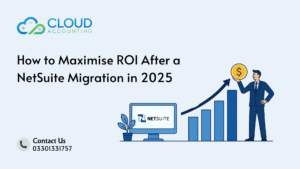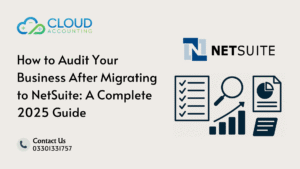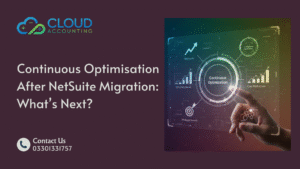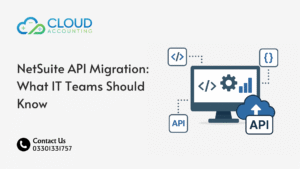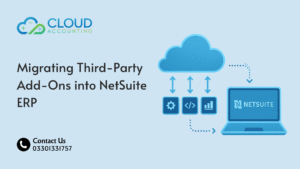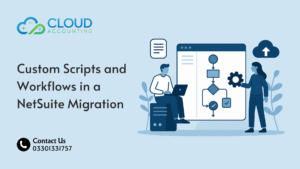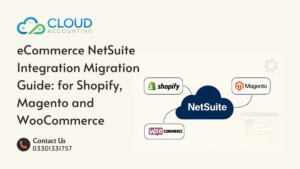When companies move to NetSuite, the conversation usually starts with financial modules, data cleanup, and chart of accounts structure. But in real migrations, the biggest technical workload doesn’t come from core data — it comes from the add-ons. Every company relies on a stack of integrations that link ecommerce platforms, warehouse tools, staff apps, billing engines, analytics tools, and custom reporting layers. These add-ons power critical workflows, and once you switch to NetSuite, every single one of them must be rebuilt, remapped, or retired.
This is where the topic NetSuite Migration Add-Ons becomes a technical priority instead of an afterthought. If any add-on breaks during migration, the entire NetSuite environment feels incomplete. Orders might stop syncing, fulfilment updates can freeze, CRM stages may disappear, and automations that once saved hours every week stop firing. Migrating add-ons takes planning, documentation, and exact technical alignment.
This guide explains — at a technical level — how to move third-party add-ons into NetSuite, what data actually transfers, what needs to be rebuilt manually in SuiteScript or workflows, and the mistakes that cause the most delays.
Why NetSuite Migration Add-Ons Are the Hardest Part of an ERP Upgrade
If you ask developers who worked on ERP projects, they’ll tell you the same thing: integrating add-ons is the piece that consumes most of the time. Add-ons are built with different architectures, different API rules, different authentication methods, and different data models. NetSuite is a strong ERP, but it expects clean payloads, exact field mapping, and strict data validation.
A typical business plugs in 6–20 add-ons, such as:
- Shopify, Magento, or WooCommerce
- HubSpot, Salesforce, or Zoho CRM
- ShipStation, EasyShip, or ShipBob
- Cin7 Core, Unleashed, or Katana
- Bill.com, Stripe, or GoCardless
- Avalara or TaxJar
- Monday.com or Asana
- Klaviyo or Mailchimp
- Proprietary tools with custom APIs
Every one of these stores data differently. Some use REST. Some use SOAP. Some use hybrid APIs. Others only export CSV. When teams start a NetSuite migration without reviewing add-ons early, they run into immediate technical blockers.
To avoid these issues, NetSuite Migration Add-Ons should be treated as a dedicated technical track—not something rolled into the main ERP migration.
When to Migrate Add-Ons vs. Replace Them Entirely
Not every add-on deserves to follow you to NetSuite. Some are too limited, too incompatible, or too expensive to maintain after migration.
Add-ons worth migrating
Add-ons should move into NetSuite if:
- They have an existing NetSuite connector certified by the vendor
- They use REST APIs that allow granular object pulls
- They store important historical data
- They support pagination for high-volume record extraction
- They can handle NetSuite’s field-level validation rules
Add-ons worth replacing
Replace the add-on if:
- It only supports CSV exports
- It uses an outdated SOAP API with no updates
- It cannot handle your new NetSuite account structure
- It does not allow item IDs, customer IDs, or order IDs to be matched
- Its integration breaks during sandbox refreshes
- It cannot push updates automatically into NetSuite
Many legacy warehouse systems fall into this category. The data comes out fine, but the API cannot push back updated order statuses or item availability into NetSuite.
What Data Actually Transfers During Add-On Migrations
This is where most teams get stuck. They assume that all data and all automation rules will come over automatically. But technical migrations are stricter than that.
Data That Usually Transfers
When migrating NetSuite Migration Add-Ons, these objects often transfer without major issues:
- Customer records
- Item records
- Order history
- Inventory stock levels
- Fulfilment records
- Transaction logs
- Subscription or contract details
- Product bundles / kits
- Serial or lot details
- Custom fields (if the API exposes them)
- Tags, labels, or metadata
Data That Never Transfers Automatically
These require rebuilding:
- Automations and rules
- Workflow triggers
- Conditional routing
- Email templates
- API tokens
- 3rd-party webhook listeners
- Event-driven sync structures
- Scheduled jobs
- Custom validation logic
- Saved searches inside the old system
Many of these get rebuilt using:
- SuiteScript 2.0
- Workflows
- Scheduled scripts
- Map/Reduce scripts
- RESTlets
- Web service calls
- SuiteTalk operations
This is why migrations require both functional and technical planning.
Studying Integration Architecture Before Any Migration
Before moving add-ons, you must study the current integration design. Some add-ons push data into your system. Some pull it. Some do both. Some only sync one direction. Some require a middleware layer like Celigo or Boomi. Others use proprietary sync engines.
Key architecture questions
- Does the add-on push or pull data?
- Does it support REST or SOAP?
- Does it require a middleware platform?
- Does it have a certified NetSuite connector?
- What API rate limits does it enforce?
- Does it support real-time syncing or batch imports only?
- Does the add-on support delta sync (only new changes)?
- Does the add-on require field-level mapping or object mapping?
Understanding this early reduces the chance of downtime once NetSuite goes live.
How to Audit Add-Ons Before Migration
Add-on audits help decide what can migrate cleanly and what requires development.
1. Inventory Every Integration
Look at:
- API-based connections
- Webhook-based triggers
- Direct SQL syncs
- CSV imports
- Custom scripts
- Middleware flows (e.g., Celigo integration pipelines)
Many old add-ons run in the background, firing off tasks without the business even knowing they exist.
2. Inspect API Documentation
This step alone predicts 60% of your workload.
You must check:
- API object availability
- URI endpoints
- Authentication (OAuth 2.0, API key, token-based auth)
- Pagination methods
- Rate limits
- Maximum record sizes
- Batch limits
- Webhook response expectations
- Error-handling behaviour
- Field-level validation rules
3. Map Old Objects to NetSuite Objects
Examples:
- Shopify “Orders” → NetSuite “Sales Orders”
- Magento “Invoices” → NetSuite “Cash Sales”
- ShipStation “Shipments” → NetSuite “Item Fulfilments”
- HubSpot “Deals” → NetSuite “Opportunities”
- Stripe “Charges” → NetSuite “Customer Payments”
Each object in the source system must connect to a valid record type in NetSuite.
If NetSuite does not have a matching object, a script must create it or extend the data model.
4. Identify Missing Fields
When the old system exposes fields that NetSuite does not support directly, the developer must:
- Create custom fields
- Build custom records
- Use SuiteScript to transform data
- Break objects into multiple NetSuite records
Without this mapping, migration scripts fail instantly.
Deep Dive: Technical Methods for Migrating Add-Ons
There are three major migration methods depending on the add-on.
Method 1: API-Based Migration (Most Accurate)
This is preferred for large datasets and complex objects.
Steps
- Establish authentication (OAuth 2.0 or API token).
- Call endpoint for each object type.
- Iterate through paginated records.
- Transform data using scripts.
- Validate fields using NetSuite schema.
- Push data into NetSuite via REST or SuiteTalk.
- Log responses, errors, and retries.
Tools
- SuiteScript RESTlets
- SuiteTalk
- Custom Node.js or Python extractors
- Postman API test suites
- AWs Lambda or Azure Functions for automation
Common API migration errors
- HTTP 429 (rate limit)
- 400 validation errors
- 403 forbidden endpoints
- 500 internal errors
- Payload too large
- Missing foreign keys
- Incorrect currency formatting
- Date format mismatch
Developers must handle retries, batch sizes, and transformation pipelines.
Method 2: Flat File Migration (For Systems With Weak APIs)
Some add-ons do not allow complex API pulls.
In that case, you use:
- CSV
- XML
- JSON dumps
Workflow
- Export bulk files
- Clean and normalize data
- Convert to NetSuite’s import structure
- Upload via CSV Import Tool
- Validate mismatches
- Add missing fields
- Re-run imports until clean
Limitations
- No automation transfers
- No incremental (delta) sync
- High risk of duplicate records
- Must manually import large volumes
Still, it’s useful for old systems.
Method 3: Middleware-Assisted Migration
Tools like:
- Celigo
- Boomi
- Workato
- Mulesoft
- Integrator.io
These allow:
- Pre-built NetSuite connectors
- Drag-and-drop mapping
- Low-code transformation pipelines
- Scheduled syncs
- Retry logic
- Error dashboards
Middleware allows much faster migration, especially if you’re connecting several add-ons.
SuiteScript, SuiteTalk, and NetSuite API Mechanics
SuiteTalk (SOAP or REST Web Services)
Used for:
- Large volume imports
- Creating records
- Updating inventory
- Managing custom records
- Handling transactions
SuiteScript 2.0
Used for:
- Automations
- Scheduled jobs
- Event-driven triggers
- Transforming complex objects
- Custom workflows
RESTlets
Used for:
- High-performance custom API endpoints
- Handling bulk operations
- Accepting external system pushes
If an add-on does not support direct NetSuite sync, RESTlets are usually the bridge.
Common Problems During Add-On Migration (Technical Failures)
1. Duplicate Records
Occurs when:
- Add-on IDs do not match NetSuite internal IDs
- Old systems use email as the unique identifier
- Add-on pushes duplicates into NetSuite
Solution: Build dedupe rules via saved searches.
2. Field Mismatch
NetSuite enforces:
- Integer vs string
- Boolean vs text
- Exact date formats
- Mandatory fields
- List parameters
If the add-on pushes invalid values, NetSuite rejects them.
3. API Throttling
Some add-ons allow only:
- 2 requests per second
- 1000 records per hour
- 60 calls per minute
Migration scripts must automatically:
- Retry
- Pause
- Switch to exponential backoff
4. Foreign Key Issues
Examples:
- Customer missing
- Item missing
- Location missing
- Tax code missing
Developers must pre-load all reference objects.
5. Broken Workflows After Go-Live
Once add-ons sync with NetSuite, workflows might:
- Double-trigger
- Trigger out of order
- Not trigger at all
This affects fulfilment and invoicing.
6. Time Zone Conflicts
Old systems store UTC.
Others store local time.
NetSuite needs a unified time zone.
7. Sandbox Refresh Problems
After each sandbox refresh, tokens break for:
- Shopify
- ShipStation
- HubSpot
- Stripe
- Custom APIs
Token re-authentication becomes necessary.
Best Practices for Smooth NetSuite Migration Add-Ons
Technical migrations succeed when developers follow these principles:
- Build in a staging environment
- Enable logging for each API request
- Run nightly test imports
- Use small batch sizes before scaling
- Compare pre-migration and post-migration record counts
- Use version control (Git) for scripts
- Document every field mapping
- Test automations separately
- Validate item records before order imports
- Load historical data before linking customers
These practices allow clean, predictable migrations.
Cloud Accounting’s Technical Approach to Add-On Migration
Cloud Accounting handles NetSuite Migration Add-Ons with a structured technical workflow:
1. Audit
We document every add-on, inspect API rules, and test endpoints.
2. Mapping
We build detailed mapping tables covering fields, validation rules, IDs, and dependencies.
3. Migration
Our team extracts data using scripts, cleans it, transforms objects, and pushes everything into NetSuite.
4. Validation
We run:
- record counts
- checksum verification
- workflow tests
- sync tests
- reconciliation reports
We only switch the add-on on after everything passes validation.
This method prevents downtime and ensures a stable NetSuite setup.
Final Thoughts
Migrating add-ons into NetSuite requires more than exporting and importing files. It involves deep understanding of APIs, object structures, NetSuite’s schema, authentication, and workflow rules. When done with care, you preserve your operational flow and give your team a stronger ERP environment. When rushed, you end up with sync failures, broken orders, and unreliable automations.
If you’re planning a migration and want experts who know how to handle add-ons at a technical level, Cloud Accounting is ready to help.