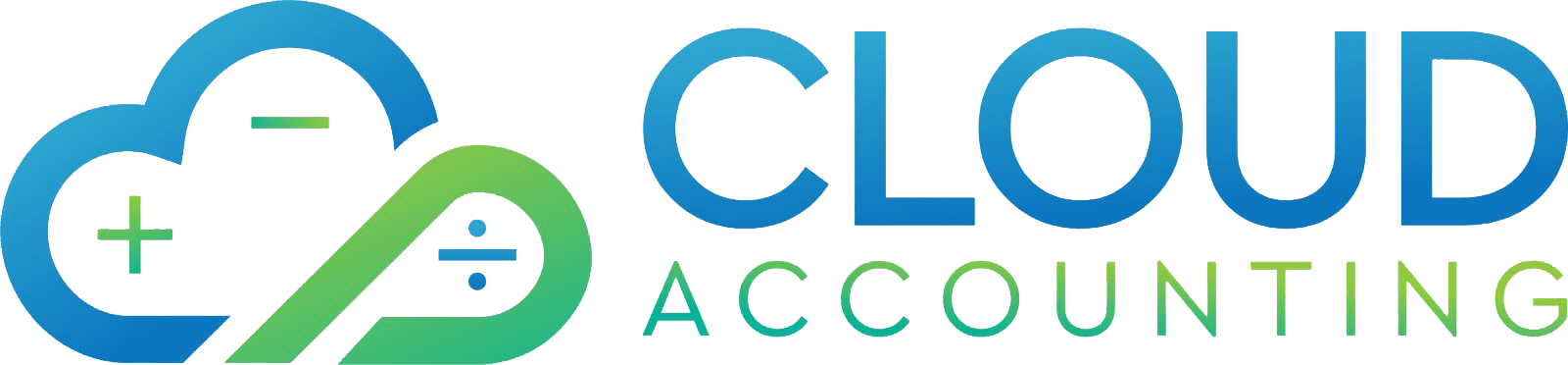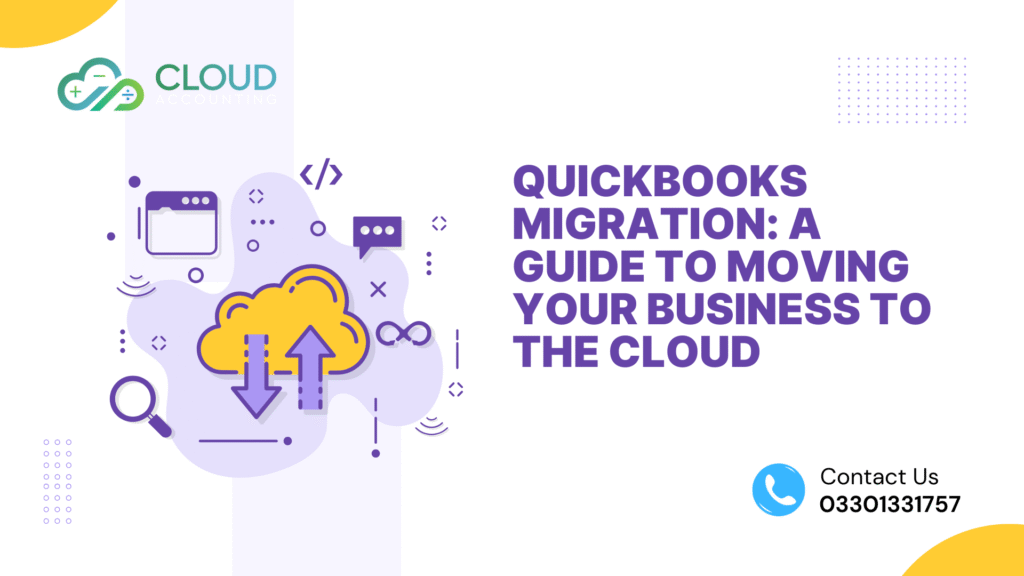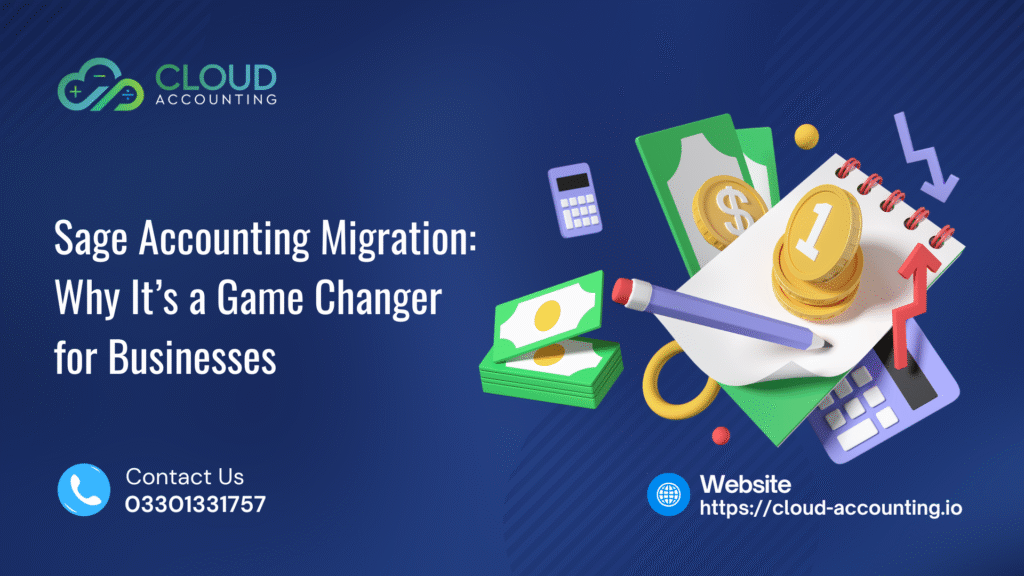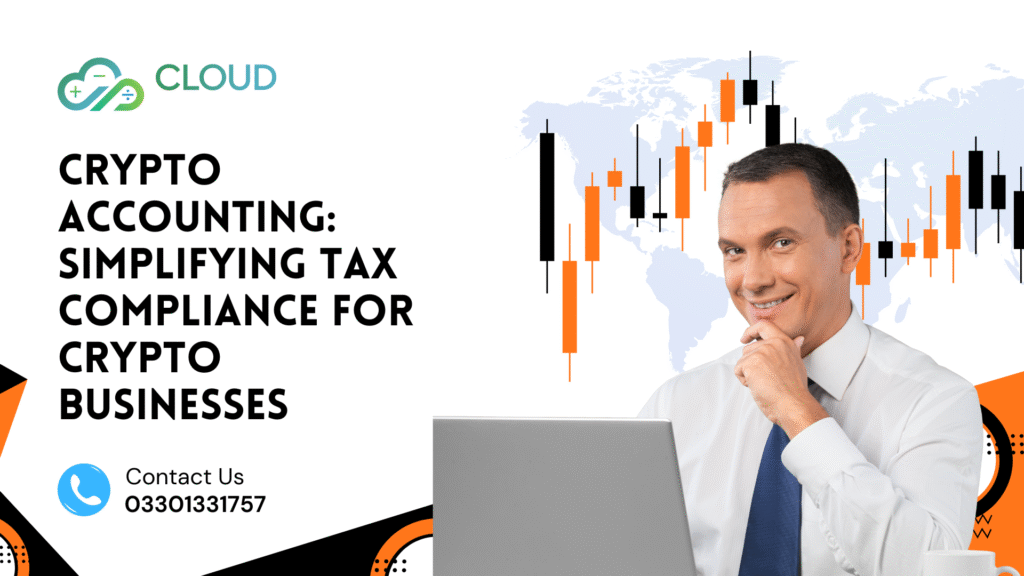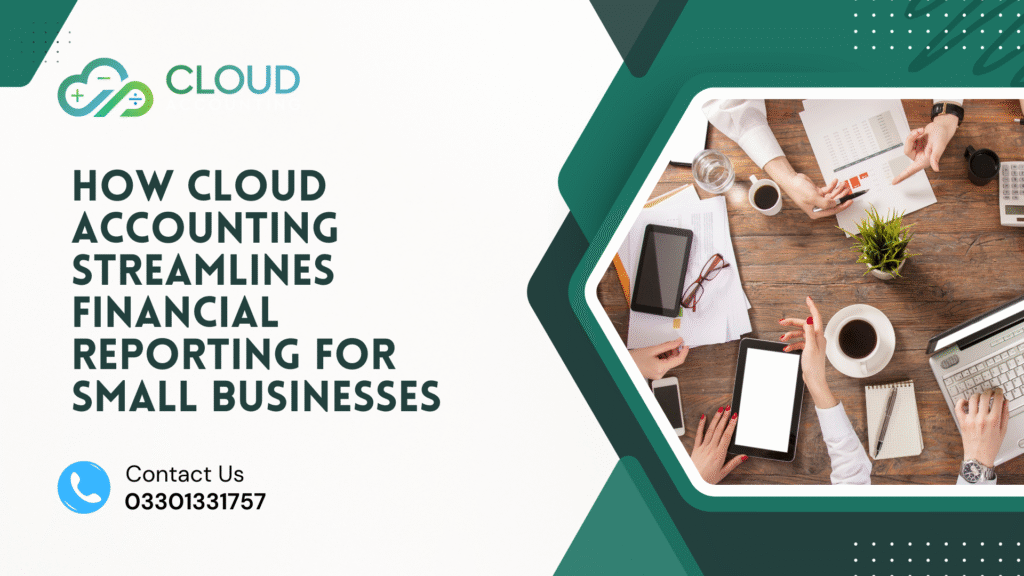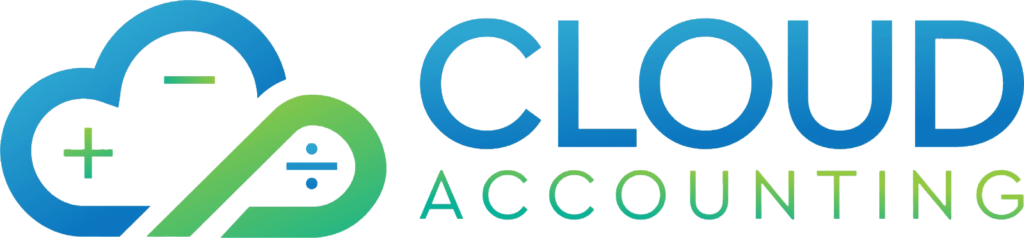Struggling to keep up with financial tasks on outdated systems? Discover how moving to QuickBooks Online can transform your business with seamless cloud access and smarter workflows. Running a business is hectic and juggling financial tasks. Outdated software only makes it harder. QuickBooks Online is a leading cloud-based accounting platform, offers a way to streamline your finances, boost collaboration, and work from anywhere. Whether you’re using QuickBooks Desktop, spreadsheets, or another system, migrating to QuickBooks Online can feel daunting—but it doesn’t have to be. With the right plan, you can make the switch smoothly and unlock powerful tools to grow your business. This guide dives into the benefits of QuickBooks cloud integration. The reason why businesses are making the move, and a clear, step-by-step process to manage your QuickBooks migration, drawing on insights from trusted sources like Intuit and Ace Cloud Hosting. It is a strategic move for businesses seeking efficiency, flexibility, and scalability. However, migrating from QuickBooks Desktop or another accounting system to QuickBooks Online requires careful planning to ensure a smooth transition. This guide provides you with the benefits of QuickBooks cloud integration, why businesses are making the switch, and a step-by-step process to manage the migration effectively.
QuickBooks Cloud Benefits
QuickBooks Online offers a range of advantages that make it an attractive choice for businesses moving to cloud based accounting. Here are some advantages discussed below.
- Accessibility: Financial data is accessible anytime with QuickBooks Online. Anywhere via any internet-connected device it is accessible. This is ideal for business owners and teams. Who are working remotely or across multiple locations it’s very helpful. It enables real-time collaboration with accountants or bookkeepers.
- Automation: QuickBooks Online automates tasks like bank reconciliation, invoice generation, and expense tracking. This reduces manual data entry, saving time and minimizing errors.
- Real-Time Insights: The platform provides up-to-date financial reports, such as profit and loss statements, balance sheets, and cash flow summaries, helping businesses make informed decisions quickly.
- Scalability: QuickBooks Online scales with business growth, offering plans that accommodate increasing transaction volumes, additional users, or advanced features like inventory tracking or payroll integration.
- Security: Cloud-based data is stored securely with encryption. It keeps regular backups, reducing the risk of data loss compared to local storage on QuickBooks Desktop.
- Integration with Third-Party Apps: QuickBooks Online connects seamlessly with tools like PayPal, Shopify, and CRM systems, creating a unified financial ecosystem for businesses.
- Automatic Updates: QuickBooks Desktop requires manual software updates, but on the other hand, QuickBooks Online automatically rolls out new features and compliance updates, ensuring businesses stay current with tax regulations.
These benefits make QuickBooks Online a powerful tool for modern businesses. It offers flexibility and efficiency. It is traditional desktop solutions that cannot be matched.
Why Businesses Are Migrating to QuickBooks Online
The shift to QuickBooks Online is driven by the evolving needs of businesses. The world is stepped in a digital-first world. Here are key reasons why companies are making the move:
Remote Work Trends: The rise of remote and hybrid work models has increased demand for cloud-based solutions. QuickBooks Online allows business owners, employees, and accountants to access financial data from anywhere, supporting flexible work arrangements.
Cost Efficiency: QuickBooks Online operates on a subscription model, eliminating the need for upfront software purchases or costly upgrades. Small businesses, in particular, benefit from affordable plans tailored to their needs.
Improved Collaboration: Cloud integration enables multiple users to work on the same data simultaneously. For example, a business owner can review financials while an accountant updates records, streamlining communication and reducing delays.
Enhanced Mobility: Entrepreneurs who travel or manage multiple locations need instant access to financials. QuickBooks Online’s mobile app allows users to create invoices, track expenses, or check cash flow on the go.
Compliance and Accuracy: QuickBooks Online’s real-time data syncing and automated tax calculations help businesses stay compliant with evolving regulations, such as sales tax or VAT, reducing the risk of errors during tax season.
Competitive Advantage: Businesses which use cloud accounting can respond faster to market changes, optimize cash flow, and make data-driven decisions, giving them an edge over competitors relying on outdated systems.
For example, a small retail business that migrated to QuickBooks Online reported a 30% reduction in bookkeeping time and improved inventory management by integrating with their e-commerce platform. Similarly, a consulting firm noted that real-time reporting helped them secure a loan by providing accurate financials to lenders quickly. These cases highlight why QuickBooks migration is a priority for businesses aiming to stay agile and competitive.
How to Manage the Migration Process
Migrating to QuickBooks Online requires careful planning to avoid data loss, downtime, or errors. Follow these steps to ensure a successful QuickBooks migration:
Step 1: Assess Your Needs
Firstly , evaluate your current accounting setup (e.g., QuickBooks Desktop, Excel, or another platform) to identify data to migrate, such as customer lists, vendor details, chart of accounts, and transaction history. And Choose the right QuickBooks Online plan (Simple Start, Essentials, Plus, or Advanced) based on your business size, user requirements, and feature needs (e.g., inventory tracking or payroll).
Step 2 : Backup Your Data:
Before starting the migration, create a full backup of your existing QuickBooks Desktop file or other accounting data to prevent data loss.
Store the backup securely on an external drive or cloud storage service.
Step 3 : Prepare Your Data:
Clean up your existing data by removing duplicates, correcting errors, and reconciling accounts. For example, ensure bank and credit card accounts are fully reconciled to avoid discrepancies in QuickBooks Online.
Note that QuickBooks Online has limits on data migration (e.g., it may not transfer historical payroll data or certain custom fields). Consult QuickBooks’ migration guidelines to understand what can be transferred.
Step 4: Use QuickBooks Migration Tools:
For QuickBooks Desktop users, Intuit provides a built-in migration tool to transfer data to QuickBooks Online. Access it via the “Company” menu in QuickBooks Desktop and follow the prompts to export your file.
For other platforms (e.g., Xero or Wave), use third-party tools like Saasant Transactions or export data to CSV files for manual import into QuickBooks Online.
Verify that the chart of accounts, customers, vendors, and transactions are correctly mapped during the import process.
Step 5: Set Up QuickBooks Online:
Configure your company profile, including business name, address, and tax settings.
Connect bank accounts and payment platforms (e.g., PayPal, Stripe) to enable automatic transaction syncing.
Customize invoice templates, reports, and preferences to align with your business needs.
Step 6: Test and Validate:
After migration, compare key reports (e.g., balance sheet, profit and loss) in QuickBooks Online with your original system to ensure accuracy.
Test features like invoicing, expense tracking, and bank feeds to confirm they work as expected.
Address any discrepancies, such as missing transactions or incorrect balances, by consulting QuickBooks support or your accountant.
Step 7: Train Your Team:
Provide training for yourself and your team on QuickBooks Online’s interface and features. Intuit offers free tutorials, webinars, and support resources to ease the learning curve.
Assign user roles (e.g., admin, standard user) to control access and maintain data security.
Step 8: Work with a Professional:
Consider hiring a QuickBooks ProAdvisor or certified accountant to oversee the migration, especially for complex datasets or multi-user setups. They can ensure proper data mapping, compliance, and optimization.
For ongoing support, accountants can help integrate third-party apps or customize reports to suit your business.
Step 9: Monitor and Optimize:
After migration, regularly review QuickBooks Online reports to ensure data accuracy and leverage insights for decision-making.
Explore integrations with tools like Shopify, HubSpot, or Bill.com to enhance functionality as your business grows.
Tips for Success:
Plan Ahead: Schedule the migration during a low-activity period (e.g., after tax season) to minimize disruptions.
Start Fresh if Needed: For businesses with outdated or messy data, consider starting with a clean slate in QuickBooks Online and manually entering only essential data.
Test Integrations: Verify that third-party apps sync correctly with QuickBooks Online before fully transitioning.
Keep Records: Document each step of the migration process for reference in case issues arise. By following these simple steps, businesses can achieve a seamless QuickBooks migration. Also you can unlock the full potential of cloud accounting. For example, a small bakery that migrated to QuickBooks Online reduced bookkeeping time by 20 hours monthly and improved cash flow tracking by integrating with their POS system.
Conclusion
QuickBooks Online migration offers businesses unparalleled flexibility, efficiency, and insights through cloud integration. The benefits are accessibility, automation, real-time reporting and scalability. Which makes it a compelling choice for companies looking to modernize their accounting. Businesses are moving to QuickBooks Online to meet the demands of remote work, improve collaboration, and stay compliant. All while gaining a competitive edge. By carefully managing the migration process with proper planning, data preparation and professional support, businesses can transition smoothly. Start reaping the rewards of cloud accounting. Ready to move to QuickBooks Online? Consult a QuickBooks ProAdvisor. Begin your migration journey today.