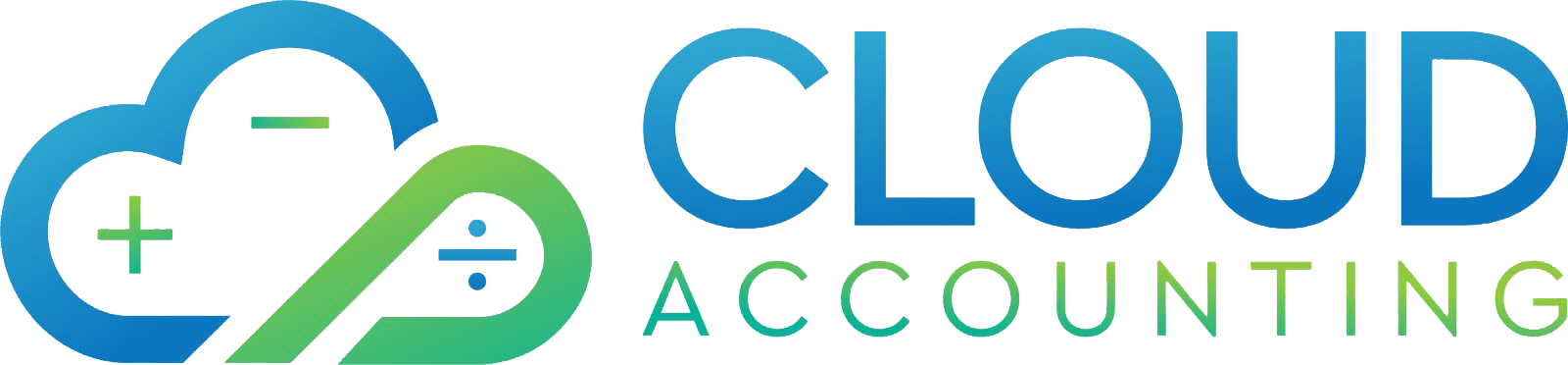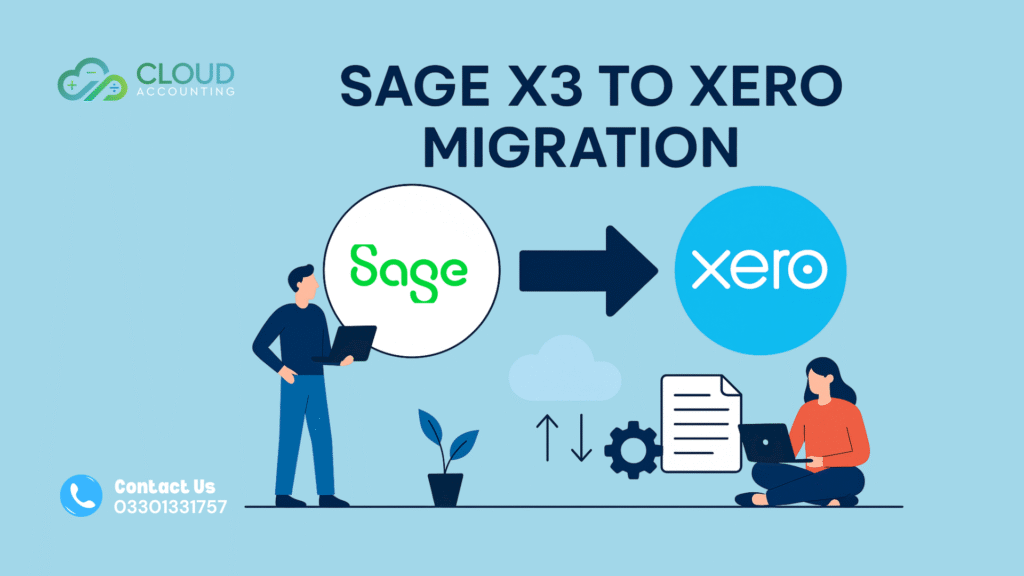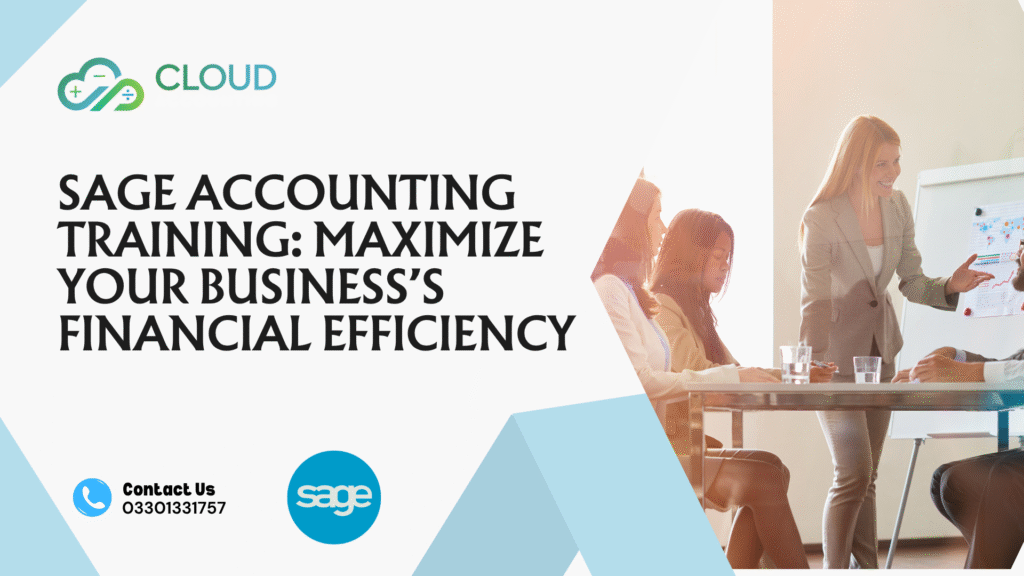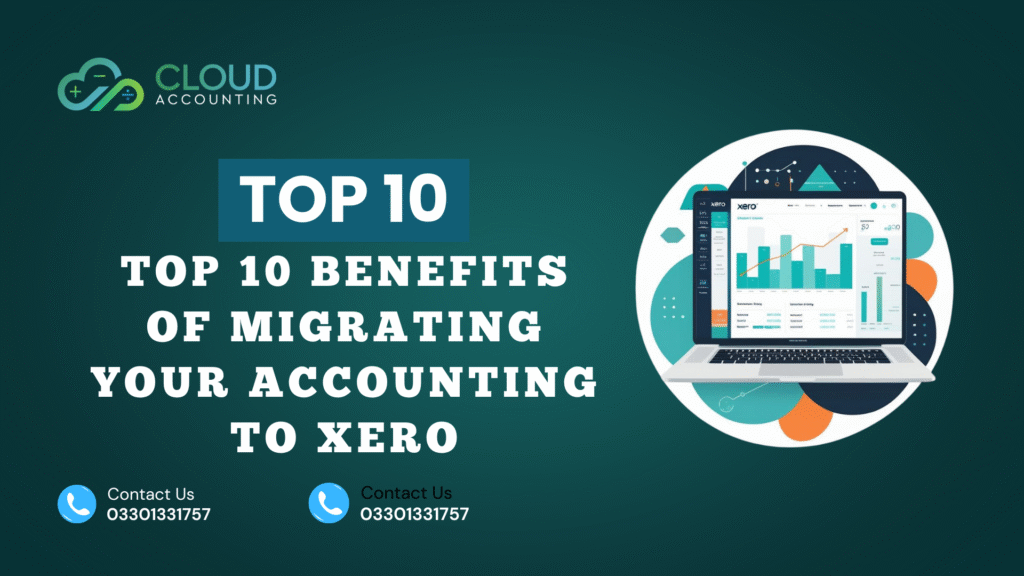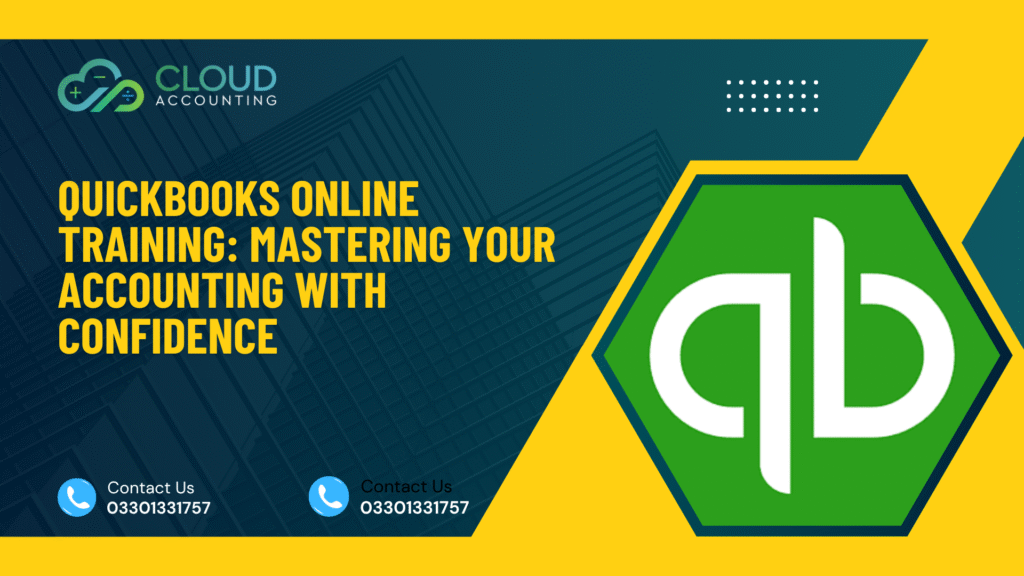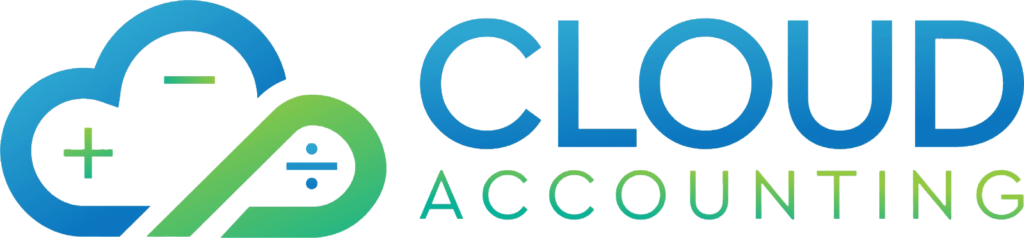Migrating from QuickBooks Desktop to QuickBooks Online can be a significant step for your business. It offers cloud-based accessibility, real-time collaboration, and mobile compatibility. However, the process requires careful planning and execution to ensure a seamless transition without data loss. Here’s a step-by-step guide:
- Backup Your QuickBooks Desktop Data: Before starting the migration, create a full backup of your QuickBooks Desktop company file. This ensures data safety in case of any unforeseen issues.
- Evaluate Your File Size: QuickBooks Online has file size limitations. Ensure your QuickBooks Desktop company file is within the acceptable limits. If it’s too large, consider consolidating or archiving old data before migration.
Prepare for Migration:
- Create a QuickBooks Online Account: Set up a QuickBooks Online account with the appropriate subscription plan for your business.
- Review Data Mapping: Understand how data from QuickBooks Desktop will be mapped to QuickBooks Online. This includes charts of accounts, customers, vendors, and items.
Start the Migration Process:
- Use the Migration Tool: QuickBooks offers a dedicated migration tool. Follow the on-screen instructions to import your data.
- Review and Verify: After the migration, carefully review your QuickBooks Online data to ensure accuracy. Check balances, transactions, and account classifications.
Reconcile Your Accounts:
- Compare Balances: Reconcile your bank and credit card accounts in QuickBooks Online with your corresponding statements.
- Adjust Differences: If there are discrepancies, investigate and make necessary adjustments to ensure accurate financial records.
Test and Validate:
- Run Reports: Generate various reports in QuickBooks Online to compare them with your previous reports from QuickBooks Desktop.
- Verify Transactions: Check specific transactions to confirm their accuracy and completeness.
Complete the Transition:
- Cancel QuickBooks Desktop Subscription: Once you’re satisfied with the migration, cancel your QuickBooks Desktop subscription.
- Train Your Team: Provide training to your team on how to use QuickBooks Online effectively.
Tips for a Successful Migration:
- Plan Ahead: Allocate sufficient time for the migration process to avoid rushing.
- Seek Assistance: If you encounter difficulties, consider consulting a QuickBooks expert or accountant.
- Regularly Backup: Continue to back up your QuickBooks Online data to maintain data security.
- Utilize QuickBooks Online Resources: Take advantage of QuickBooks Online’s resources, including tutorials and support forums.
How Cloud Accounting Can Help
At Cloud Accounting, we offer comprehensive QuickBooks migration services to ensure a smooth and hassle-free transition. Our team of experts will handle the entire migration process, from data extraction and mapping to reconciliation and verification. We utilize advanced tools and techniques to minimize data loss and ensure accuracy.
By partnering with Cloud Accounting, you can:
- Save Time and Effort: Our experts will handle the technical aspects of the migration, allowing you to focus on your business.
- Minimize Data Loss: Our meticulous approach and advanced tools help prevent data errors during the migration process.
- Ensure Accuracy: We verify your data to guarantee a seamless transition and accurate financial records.
- Receive Expert Guidance: Our team provides personalized support and guidance throughout the migration process.
Let Cloud Accounting be your trusted partner in migrating to QuickBooks Online. Contact us today to schedule a consultation and learn more about our services.